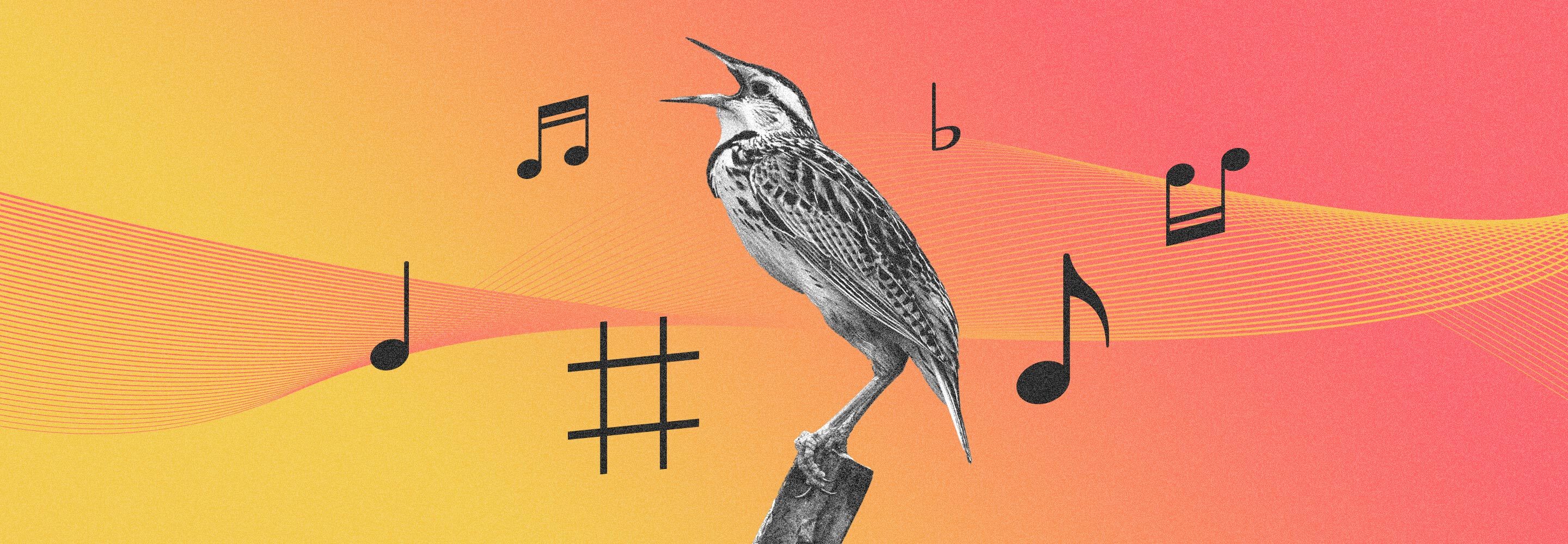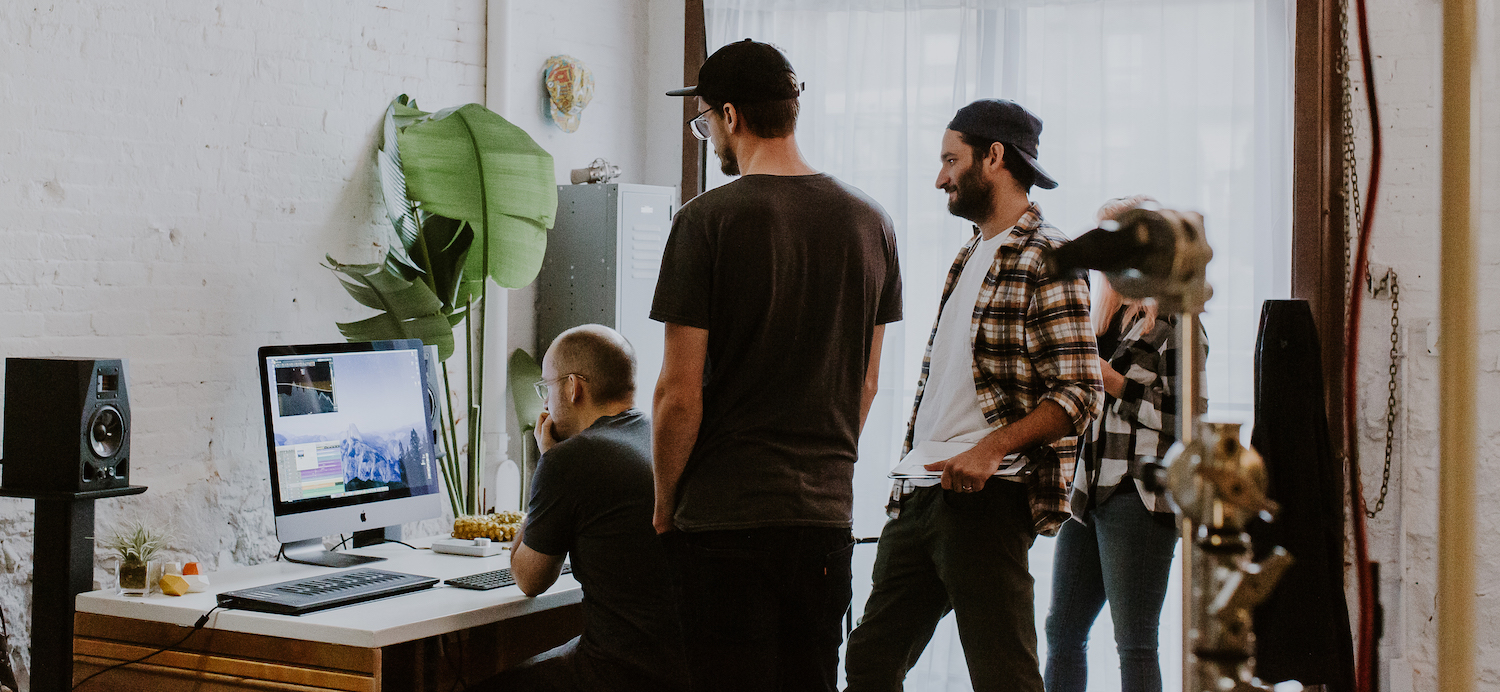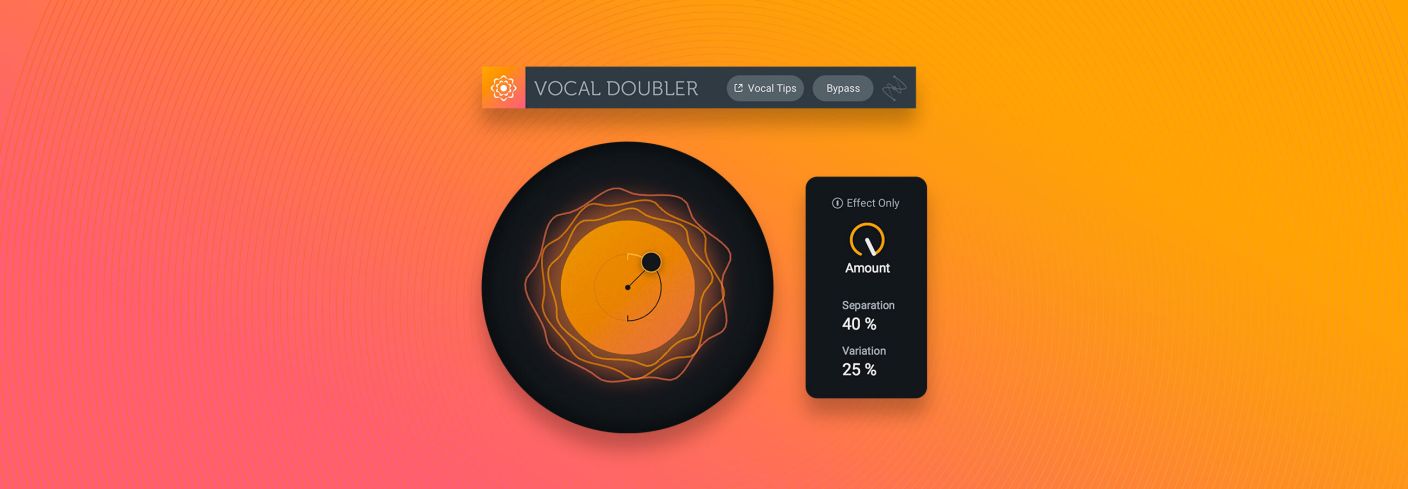
Vocal Mixing 101: Free Vocal Doubler Plug-in and Tips for Mixing Vocals
Want to learn how to mix vocals? Get essential vocal mixing tips in this round up of our most popular tutorials. Learn how to process vocals, make vocals cut through a mix, learn all about vocal doubling, and more.
Nobody said mixing vocals would be easy, but with powerful tools and some knowledge of tips and tricks to back you up, you’ll have everything you need to get those vocals finally sitting nicely in your mix.
In this article, we’re going to walk through six intuitive plug-ins for mixing vocals and teach you how to effectively use each one to improve your vocal mixes, including a free plug-in, the Vocal Doubler. We’ve also sprinkled in some “quick tips” throughout the article to give you some extra tricks to help you up your vocal mixing game. Let’s get rolling, shall we?
In this piece you’ll learn:
- Where to get your free plug-in, Vocal Doubler, and how to use it
- Helpful, actionable tips for how to mix vocals
- Which effects and plug-ins are best for vocal mixing and why:
Let’s start with a free plug-in: Vocal Doubler
Lead vocals are often supported with multiple vocal layers to add emotion, build intensity, and give your choruses and hooks a boost. If I’m needing to add a little bit of width to my vocal,


Vocal Doubler
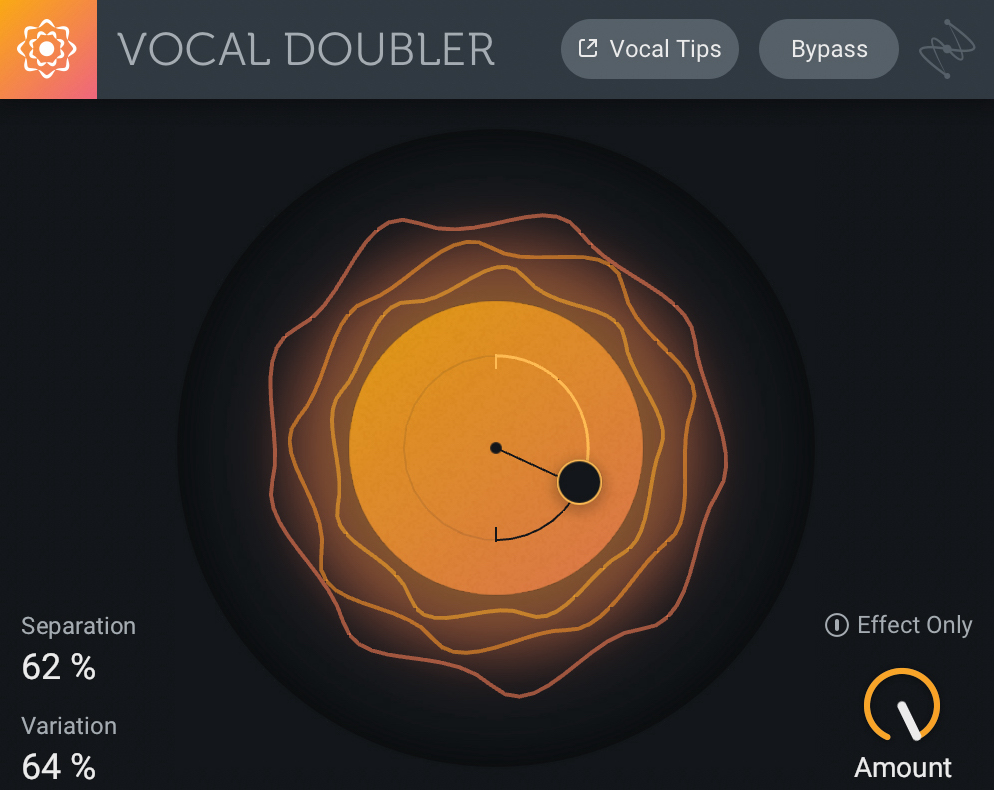
Vocal Doubler plug-in
Be sure to run Vocal Doubler on clean, “dry” vocals that don’t have reverb or other effects. Vocal Doubler is super simple to use because it has only three parameters to edit: Separation, Variation, and Amount. Separation refers to how "in time" the vocal double is with the original. Variation controls how much subtle pitch fluctuation there is in the double. And the Amount knob allows you to dial in the amount of the doubling effect that is mixed in with the original signal. Here is a before and after audio example of Vocal Doubler in action:
Quick Tip: Vocal Doubler also allows you to export only the effect with the “Effect Only” feature. This can be really useful for developing interesting vocal textures, or if you have Vocal Doubler on a bus track. For example, I like to send my main vocal to a bus that has Vocal Doubler on it. I’ll turn on “Effect Only” and then add my reverb. This way, the reverb will be applied to a widened version of the vocal, making it sound very spacious and lush.
Vocal mixing 101
We’ve rounded up our most popular vocal mixing content to help you improve your skills.
- Vocal Mixing Basics: How to Make Vocals Cut Through the Mix
- Mixing Vocals: What Makes a Professional Vocal Sound?
- Vocal Production and the Evolution of a Pop Song
The vocal mixing workflow
If the free plug-in and mixing tutorials weren’t enough, poke around


Music Production Suite 7
This article references a previous version of RX. Learn about 

RX 10 Advanced
Vocal noise reduction and repair with RX


RX 11 Advanced
If your headphones were a bit too loud during recording, RX’s De-bleed plug-in can remove the headphone bleed from your vocal. The Voice De-noise plug-in removes unwanted background noise, like the hum of an AC unit or sounds from the street outside. The Breath Control plug-in detects and suppresses breath sounds from your vocal recording automatically, so you don’t have to remove each breath manually. The De-plosive plug-in acts as a virtual pop filter to tame any plosives (popping sounds) in your vocal.
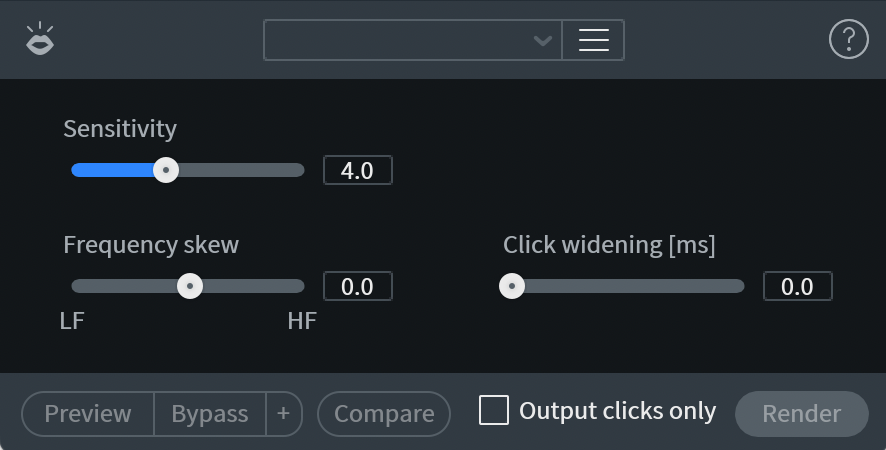
iZotope RX Mouth De-click
While the entire lineup of RX plug-ins has been recognized as some of the best in the business when it comes to audio repair, my personal favorite in RX is Mouth De-click. It’s truly a godsend for those of us who get a massive case of dry mouth when recording. Mouth De-click automatically detects and reduces mouth noises like lip smacking and tongue clicks in your vocal recording. Check out the difference in the before and after in the recording below:
Quick Tip: It’s always best to put the RX plug-in first on your channel strip since they typically work best on completely dry audio. BWhile some of the RX plug-ins, like Voice De-noise and De-hum have zero latency, some RX plug-ins need to “look ahead” to work properly. This can cause a slight delay between pressing play and actually hearing the audio from your DAW. If I’m working with many RX plug-ins, I tend to add whichever RX module my vocal needs, bounce the entire vocal track to a new WAV file in my project, and then delete the original vocal track and channel strip. This way, I don’t experience any unnecessary delays and I save my CPU to keep my project file running as quickly as possible.
Pitch correction with Melodyne 5 essential and Nectar Pro
Melodyne 5 essential is an industry standard pitch correction software that allows you to surgically adjust the pitch of each note in a vocal take. This plug-in is perfect for correcting off-key or poorly timed notes and really helps shape the overall intended vocal performance. In it’s easy-to-understand user interface, you can quickly and easily move notes vertically to control the pitch and horizontally to adjust the timing.
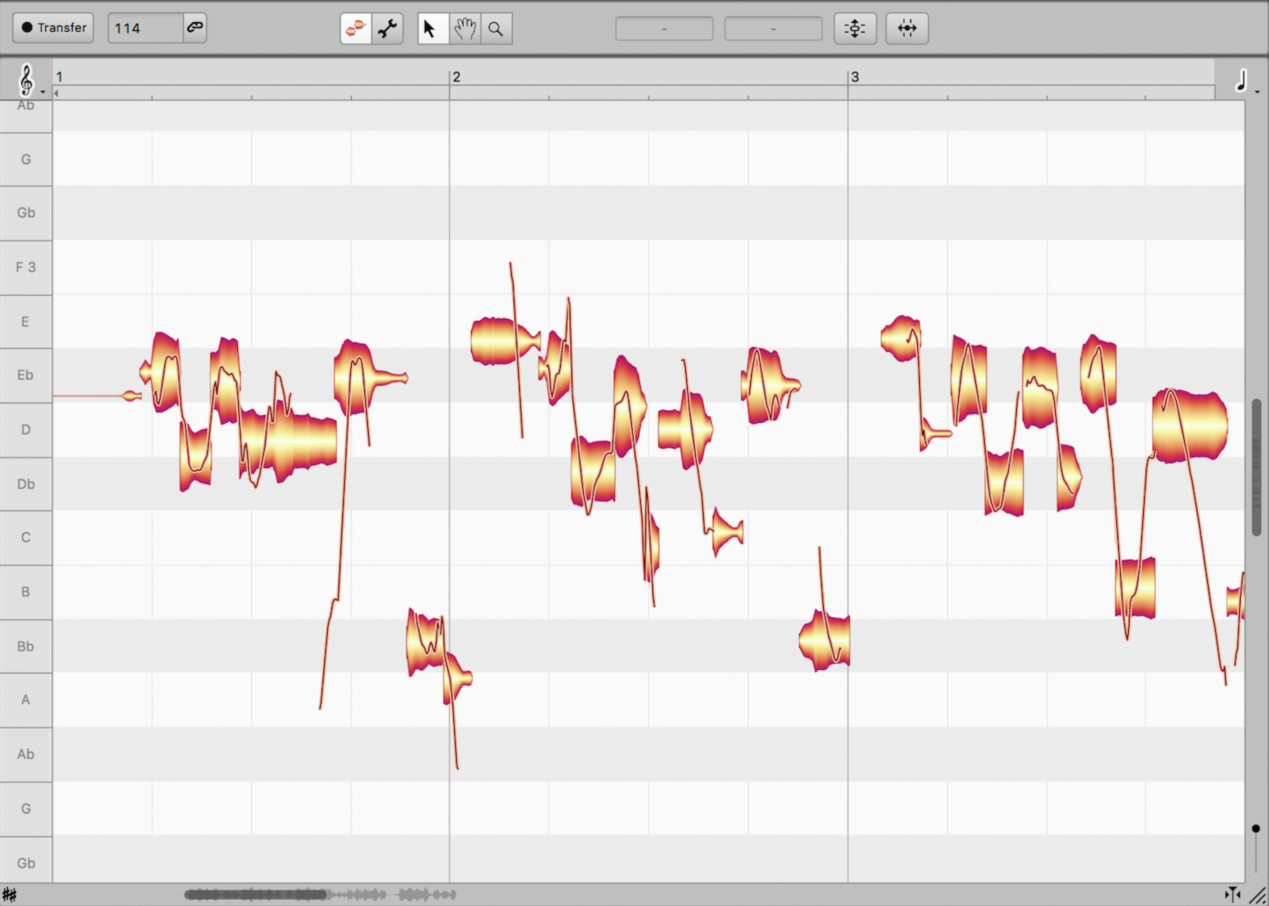
Melodyne 5 essential plug-in
Quick Tip: Use a combination of Melodyne 5 essential and Nectar's Pitch module on your vocals for the most efficient and effective pitch correction.


Nectar 3 Plus
Hear the difference pitch correction with Nectar and Melodyne 5 essential makes below:
You can demo Melodyne for free in iZotope's Music Production Suite Pro membership.
Fit your vocal in the mix with Nectar
After removing noise and correcting the pitch, it’s time add processing to sculpt the tone of the vocal. With nine different vocal processing modules to choose from (and the ability to change their order in the signal flow),


Nectar 3 Plus
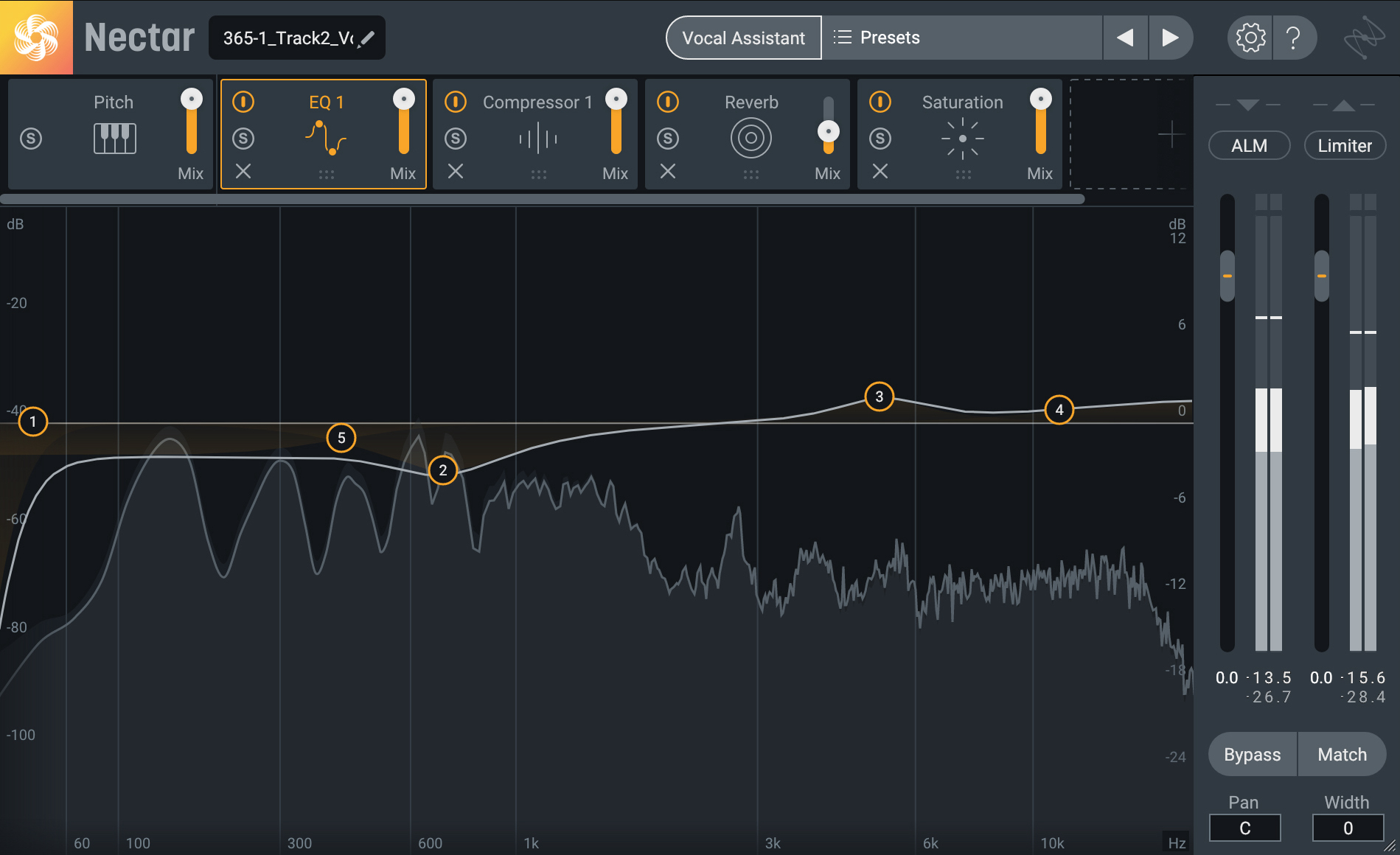
Nectar plug-in
Start by clicking the Vocal Assistant feature at the top of the plug-in window. Vocal Assistant Vocal Assistant in Nectar was created to listen to your vocal like an extra set of ears—finding the best settings to create a custom vocal preset specifically for your vocal. Thanks to inter-plug-in communication, you can also use the Unmask mode to clear space for your vocal in your mix. Vocal Assistant always provides a great jumping off point and saves loads of time in the process, but you can always go in and edit any of the parameters Vocal Assistant has set in order to dial in your own, unique vocal sound.
In Nectar, you can also apply several creative effects to make your vocal really shine. Turn on the Pitch module to apply pitch correction or change the formant of your vocal. Add some echoes with the Delay module. Use the Reverb module to give your vocal a greater sense of space. Create up to eight vocal harmonies with the Harmony module. Or, do a combination of all the above! Nectar truly is a vocal processing powerhouse, allowing you to craft your own signature vocal sound all within one plug-in.
Here’s an example of before and after putting Nectar on one of my vocal takes.
Adding this kind of processing to a vocal track will get you on your way to your finished vocal.
Want to learn more in-depth about vocal effects? In this article, it lists five audio effects every vocalist should know. Hint: Nectar can do them all.
Quick Tip: When using the Delay module, Nectar allows you to filter your delays with an EQ curve. To make sure your echoes don't get in the way of your main vocal and muddy up your mix, try shaving off some of the high and/or low frequencies from your delays. This will make sure they aren’t competing for attention, but will still be present enough to give your vocal that echoey effect.
Add extra vocal color with modules in VocalSynth
Like most audio processing,


VocalSynth 2
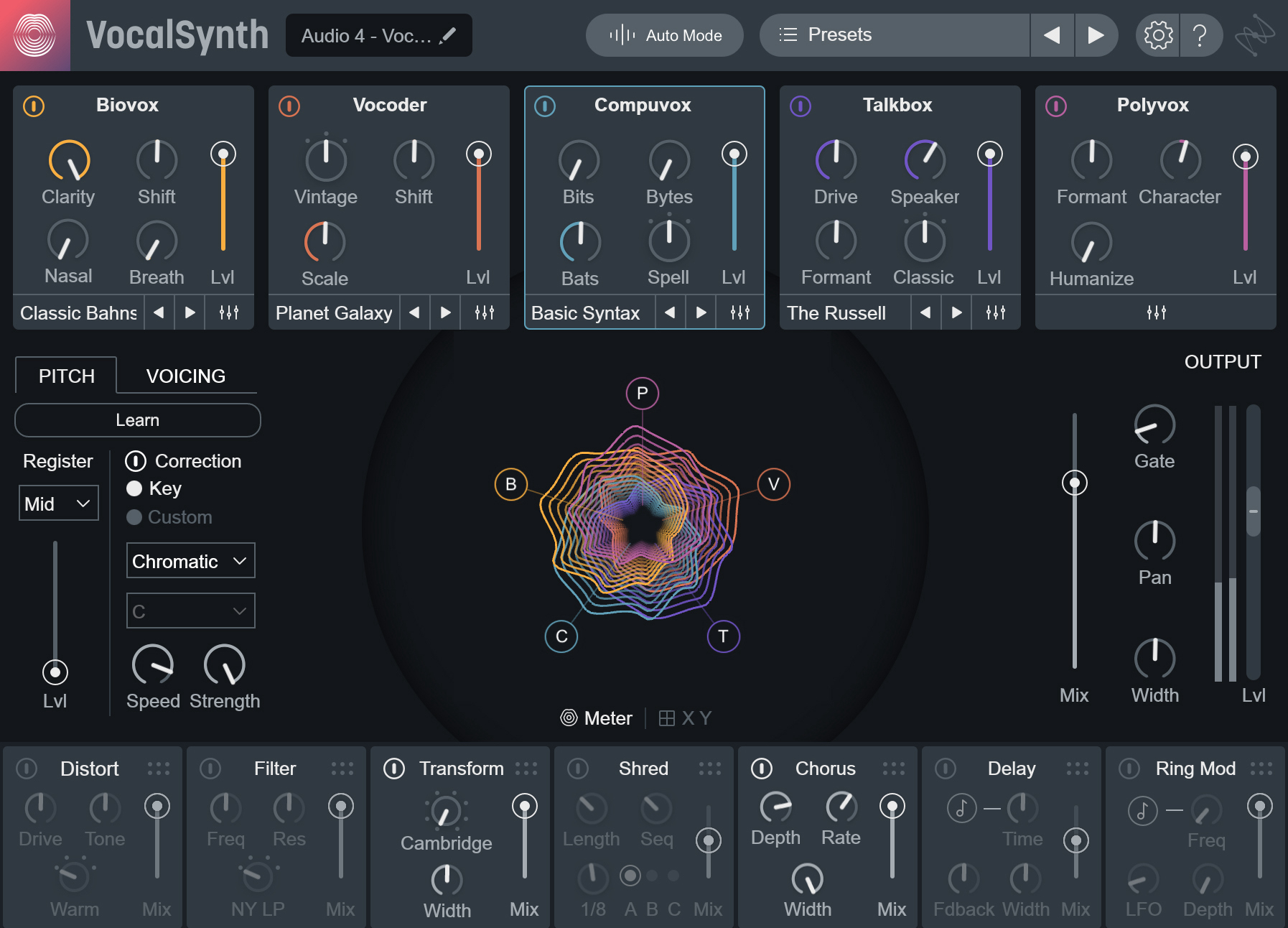
VocalSynth vocal effect plug-in
Quick Tip: Use the MIDI mode in VocalSynth to allow you to control the pitch via MIDI. You can get some really interesting sounds by playing around with this, especially if the notes you play don’t quite match up with the timing of the original vocal. You can hear this VocalSynth technique during the intro of “Lakshmi,” a track I produced for vocalist Jenica Lake.
Add reverb effects with Neoverb


Neoverb
Hear some examples of Neoverb in action.
Quick Tip: Although Neoverb makes creating your own reverb really easy, don’t be afraid to use the presets. I’ve been so impressed with the presets already loaded in the browser that I rarely bother starting from scratch anymore. My personal favorite Neoverb preset is called “Background Vocal Room.”
Try these vocal mixing tips on your projects
There are so many plug-ins available in


Music Production Suite 7
If you want more tips for vocal mixing, check out this article about how to get a professional vocal sound.
This article has been updated to reflect the newest versions of iZotope products.