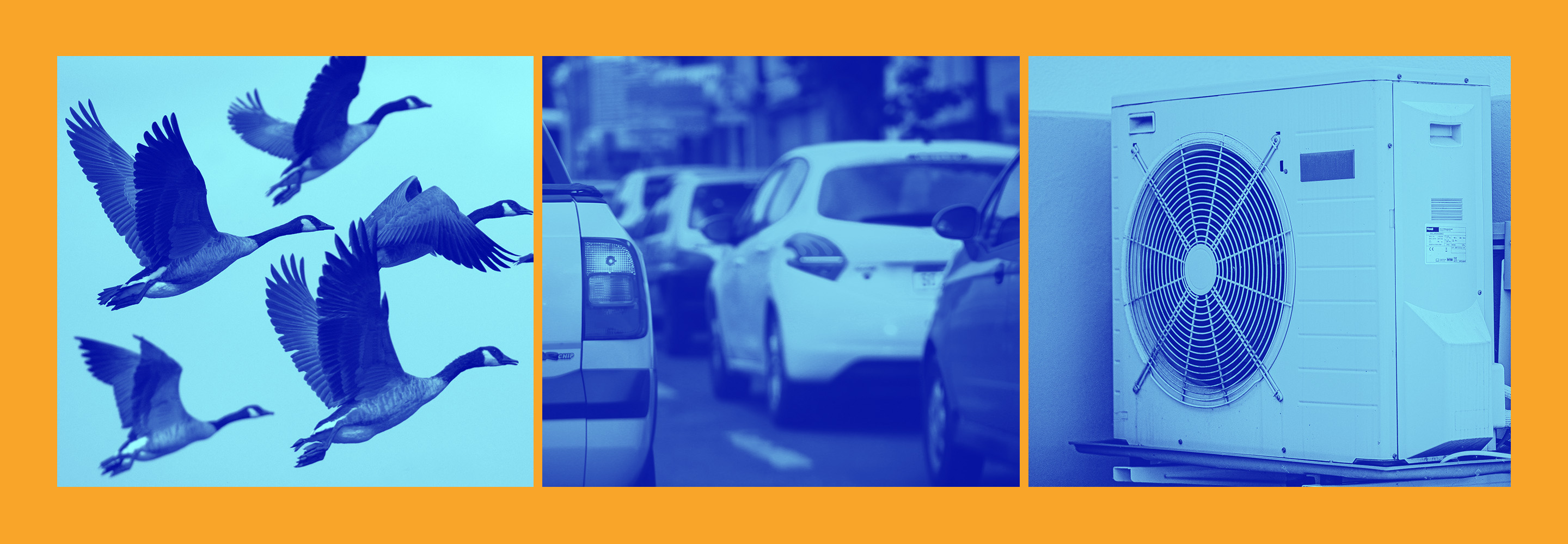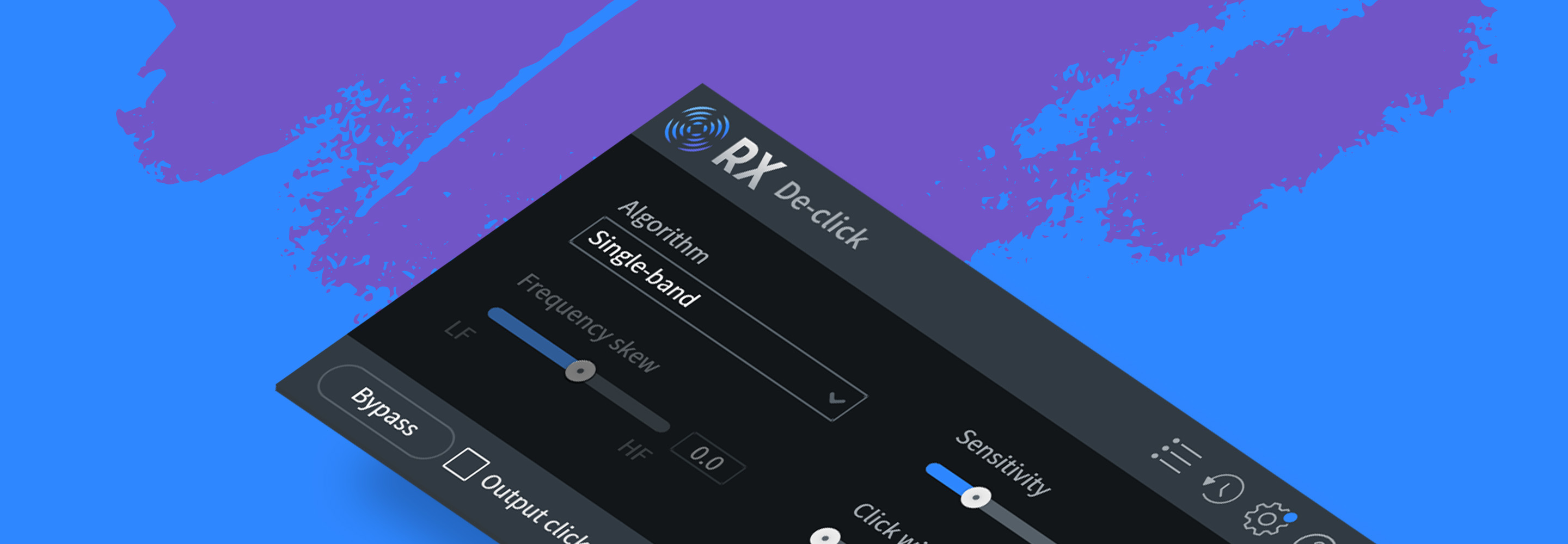How to remove plosives from a voice recording
Learn how to instantly remove plosives from audio recordings in dialogue and voiceovers with iZotope’s RX De-Plosive tool.
An intimate, close vocal sound has been growing in popularity, but as our mouths get closer to the microphone the possibility of plosives increases. So what causes plosives, what do they sound like, and most importantly, how do we remove them? Read on to find out!
Jump to these sections:
Follow along with this tutorial using iZotope


RX 11 Advanced
What is a plosive?
Plosives are defined as consonant sounds made by stopping air flow from the mouth before suddenly releasing it. When it comes to audio production, plosives are distortions that occur when a blast of air from the mouth hits the microphone’s diaphragm resulting in a low frequency boom. These occur most often with the letters p, (which is why plosives are also frequently called p-pops) b, d, t, and k.
Hold your hand an inch or two in front of your mouth as you say the following phrase: “Popular podcasts don’t have plosive problems.” As you do, you’ll likely feel these puffs of air on your hand. When recording vocals, ideally you’d employ a windscreen to help absorb these puffs of air so they don’t hit the microphone. However, sometimes recording conditions aren’t ideal so it’s helpful to know how to address plosives when they happen.
How to fix plosives or “p-pops”
When we hear a plosive, most of what we are hearing is a low frequency bump caused by a blast of air into the microphone. To tame this boominess, you can employ a low cut or high pass filter set at around 120 Hz and remove most of the perceived problem that way. However, removing all the low end can affect the quality of the voice, and sometimes plosives cause distortion in addition to a bump in low frequencies.
A tool like RX De-plosive helps to smooth distortion, and also minimizes the low frequency bump without affecting the voice. Listen to the before-and-after of using RX De-plosive sounds like.
Vocal Plosive Distortion Removed with RX De-plosive
Now let's learn how to remove those plosives in our audio. Here are the waveforms of the "before" audio that includes plosives. You can see where the trouble spots are going to be.
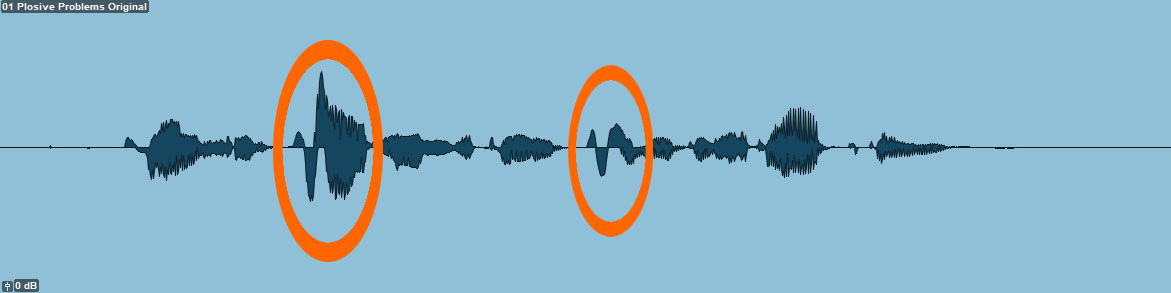
Audio distortion caused by plosives results in waveforms like these
Follow the steps below to remove plosives.
Remove plosive distortion with RX De-plosive
- Load your audio into RX Audio Editor or use RX Connect to send audio from your DAW and open the RX De-plosive module. In ProTools, you can also open RX De-plosive as an Audiosuite plugin.
- Click the Preview button to audition different presets and listen as you adjust parameters. The parameters you can adjust are:
- Sensitivity, which adjusts the amount of detected plosives
- Strength, which adjusts the depth of plosive attenuation
- Frequency Limit, which specifies the highest frequency to attenuate
- When you’re happy with the results, click Render to commit the changes.
- Don’t be afraid to process your audio multiple times with extra gentle settings. Sometimes processing in small steps is more transparent than processing audio once with really extreme settings.
- For especially bad spots, use the Spectral Repair Replace tool to repair specific bands of frequencies.
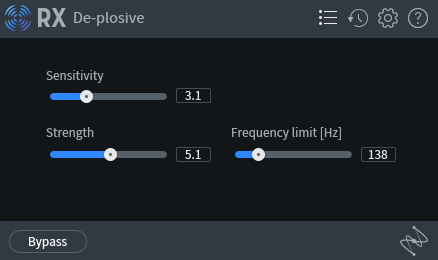
RX 10 De-plosive module
As you can see from our waveform after the RX De-plosive application, the distortions previously visible that were caused by plosives are gone.

After RX 10 De-plosive, the distortions previously visible in the waveform caused by plosives are gone
Remove plosives from vocal recordings
Plosives are distracting and simply cutting all the low end doesn’t fix the distortion problems that can occur. After using De-plosive, we have a much healthier looking waveform and audio that’s free of plosives. For more on cleaning up on other common audio issues, check out How to Remove Background Noise from Dialogue Recordings and How to Clean Up Audio from a Zoom or Phone Recording.