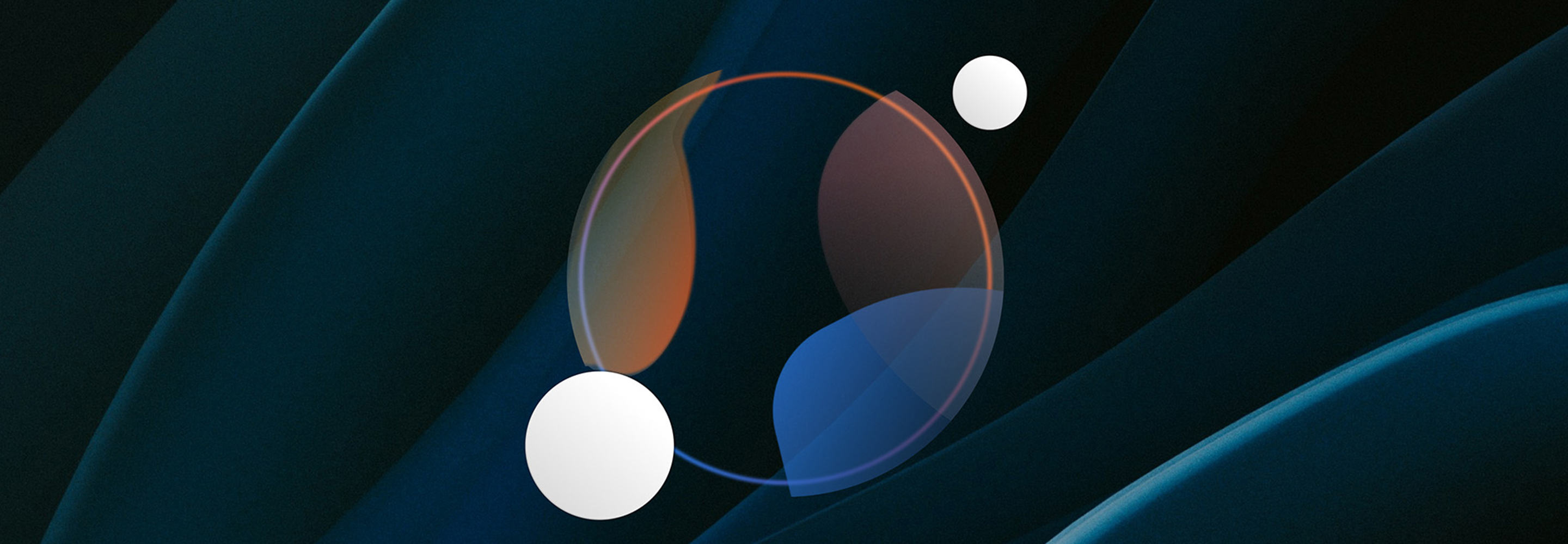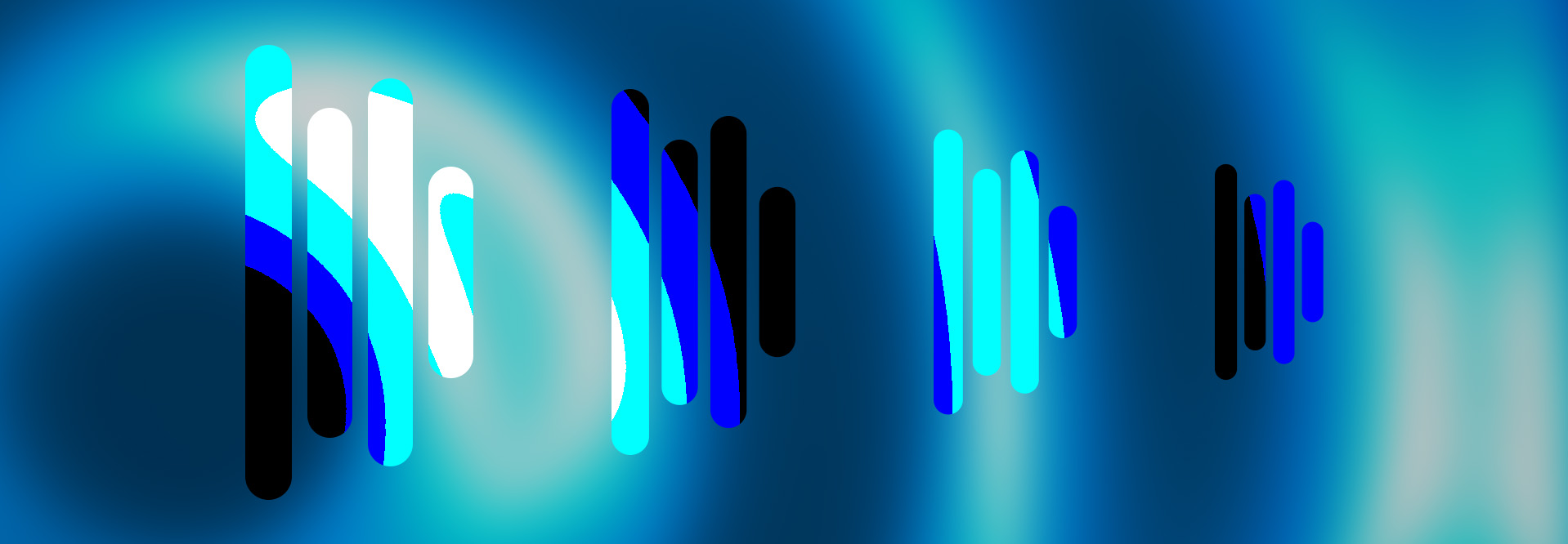Ozone 9, Now with NKS Support
Introducing NKS support for Ozone 9. Learn how to add Ozone 9 modules and presets to your next Native Instruments Maschine or Komplete Kontrol session.
As music producers, we wear many hats, often acting as composer, mixer, and mastering engineer all within the same project. Moving across these different roles in the same project can be disruptive to workflow, requiring us to constantly switch between the creative role of writing a new tune and the technical rabbit hole of EQ curves, compression ratios, and limiter thresholds.
At iZotope, we’re constantly thinking about ways to improve our users’ experience and workflow. For every product we develop, we want to ensure that it aids in the creative process, while removing technical barriers that could hinder inspiration. Another company that champions this mission is Native Instruments (NI); for years, they’ve built groundbreaking creative products with a similar goal in mind.
This includes a robust workflow system they call Native Kontrol Standard, or NKS for short. NKS enables users of NI hardware and software, such as Maschine and Komplete Kontrol, to use third-party plug-ins with ease. If a plug-in supports NKS, you can navigate that plug-in’s presets, change its settings, and control its sound—all directly from your NI hardware of choice! This introduces a tactile, inspiring approach that keeps you in the creative zone for longer, so you can focus on what’s most important: your music.
So, where am I going with this? Well, we have some pretty big news for all our NKS users out there, and are proud to announce that


Ozone 11 Advanced
Let’s dive in.
Why NKS?
In its essence, NKS is an incredibly intuitive way to quickly browse plug-in presets directly from your NI hardware, giving you immediate control over the sound of any preset you choose. If you are an Ozone 9 user and you also use NI Maschine or Komplete Kontrol hardware, you immediately have access to this feature, so you can bring Ozone 9’s radio-ready sonic enhancement to your production in a matter of seconds.
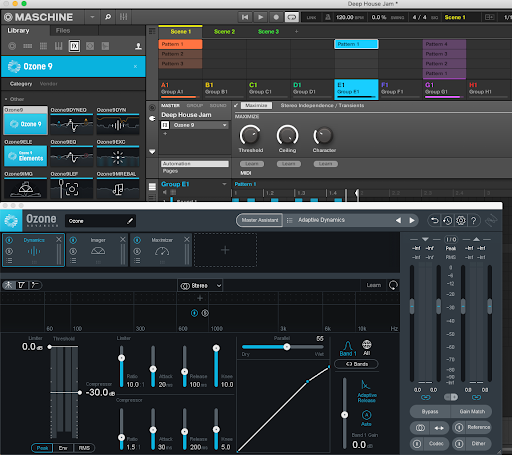
Ozone 9 and NKS: A match made in heaven
Use NKS to quickly load a preset that fits your sound
If you are a Maschine user, adding Ozone 9 to your session is a breeze. After you’ve installed Ozone 9 on your computer and powered on your Maschine hardware, you can do the following:
1. Launch your Maschine 2 software.
2. Once Maschine 2 has opened, open up the Maschine 2 project on which
3. In your Maschine 2 project, select your MASTER track.
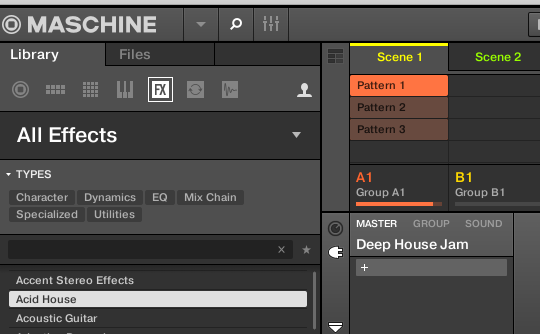
Clicking on ‘MASTER’ will allow you to insert an Ozone 9 preset on your Maschine project’s Master Bus.
4. On your Maschine or Komplete Kontrol hardware, click the BROWSER button. This will reveal all NKS supported plug-ins on the Browser screen of your NI hardware.
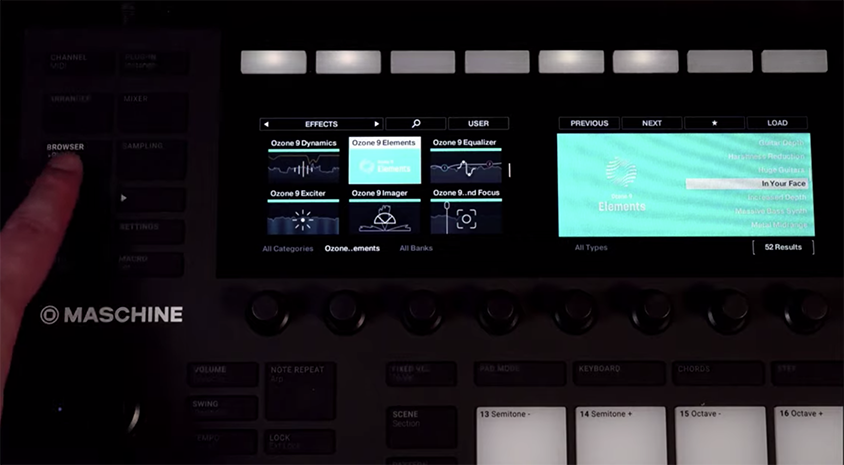
Click ‘BROWSER on your hardware.
5. On your NI hardware, navigate to the two-leftmost white buttons just above the two rectangular screens.
6. Using the white buttons on your hardware (or in the LIBRARY tab in your Maschine 2 software), navigate to EFFECTS (in the Maschine software, this can be done by clicking the ‘FX’ button).
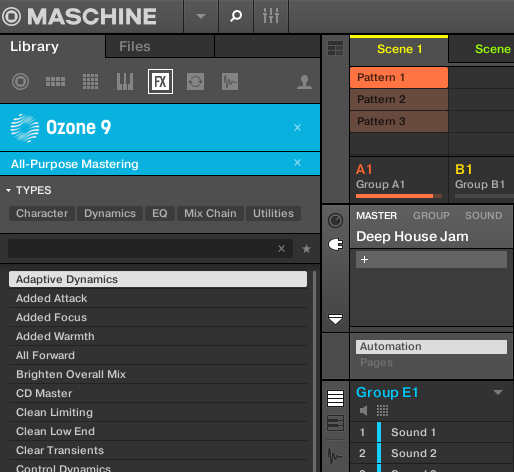
Click ‘FX’ in Maschine.
7. Use the two leftmost knobs on your NI hardware to navigate to your desired Ozone 9 plug-in.
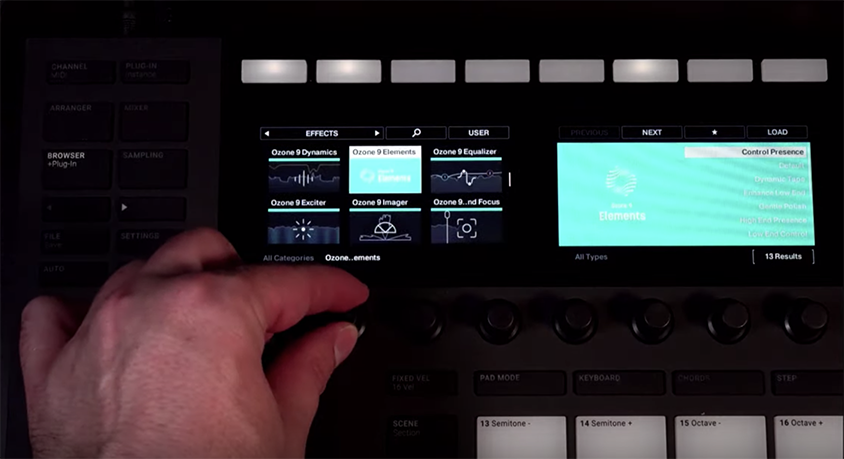
The two left-most knobs, as shown above, will allow you to select your Ozone 9 plug-in from your NI hardware.
8. Once you’ve navigated to the Ozone 9 plug-in of choice, you’ll see your Ozone 9 presets appear on the right screen of your hardware. From here, use the discrete knob on your hardware to browse through your available presets.
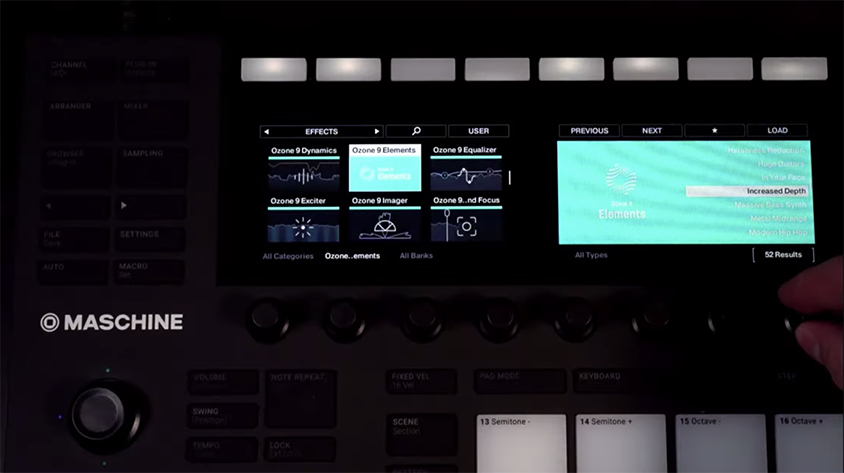
The big discreet knob will allow you to browse presets directly from your NI hardware.
9. When you’ve arrived at a preset that you’d like to apply to your project, press the discrete knob downward on your hardware to load the chosen Ozone 9 preset to your project’s MASTER track.
10. You’ve now added Ozone 9 to your Maschine 2 project’s master track!
Then, dial in your sound
But wait, there’s more! Say you’ve added your Ozone 9 preset, but you think it still needs just a little bit extra in order to take it to that next level. With each preset you load, you’ll have access to relevant Ozone 9 controls automatically mapped to your hardware’s eight rotary knobs, giving you instant (and, dare I say, komplete) control over the sound of the preset you’ve chosen.
Depending on the Ozone 9 plug-in you’ve loaded, you can move the Threshold and Ceiling controls to maximize your track and make it as loud as your favorite pop hit. Or, if you have Ozone 9 Advanced, you can load an Ozone 9 Equalizer preset on one of the tracks in your project and immediately control eight bands of EQ to tonally shape your track or bus. Every Ozone 9 plug-in is now NKS-compatible, so go wild!
Use Ozone 9 on your soft synths with Komplete Kontrol
In addition to using Ozone 9 as a mastering solution within Maschine software, you can also use it with NI’s Komplete Kontrol series as a way to sweeten your VST instruments on the track level, which is something I’m personally quite excited about (indicated by my article on Soft Synth Essentials). To do this, you can open the Komplete Kontrol software as a standalone or as a VST in your DAW of choice, and use NKS to load any NKS-supported VST synth (examples of these include NI’s own FM8 and Massive). Then, once you’ve loaded a supported synth in Komplete Kontrol, you can use NKS with the same steps above to load an Ozone 9 preset after your synth, adding an extra bit of color and character to your synth sound.
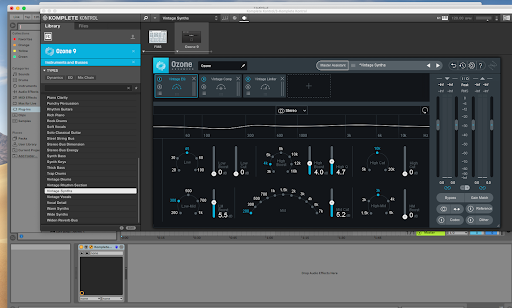
Ozone 9 in Komplete Kontrol
Go with the (work)flow
We’re pleased to finally introduce NKS support into our product family with Ozone 9. We hope that this feature will help empower users of NI Maschine and Komplete Kontrol to achieve the sound they’re chasing with more ease and in a way that doesn’t disrupt the creative process. We hope you find this integration of Ozone 9 into the NKS ecosystem just as useful as we do—now, go finish that track!