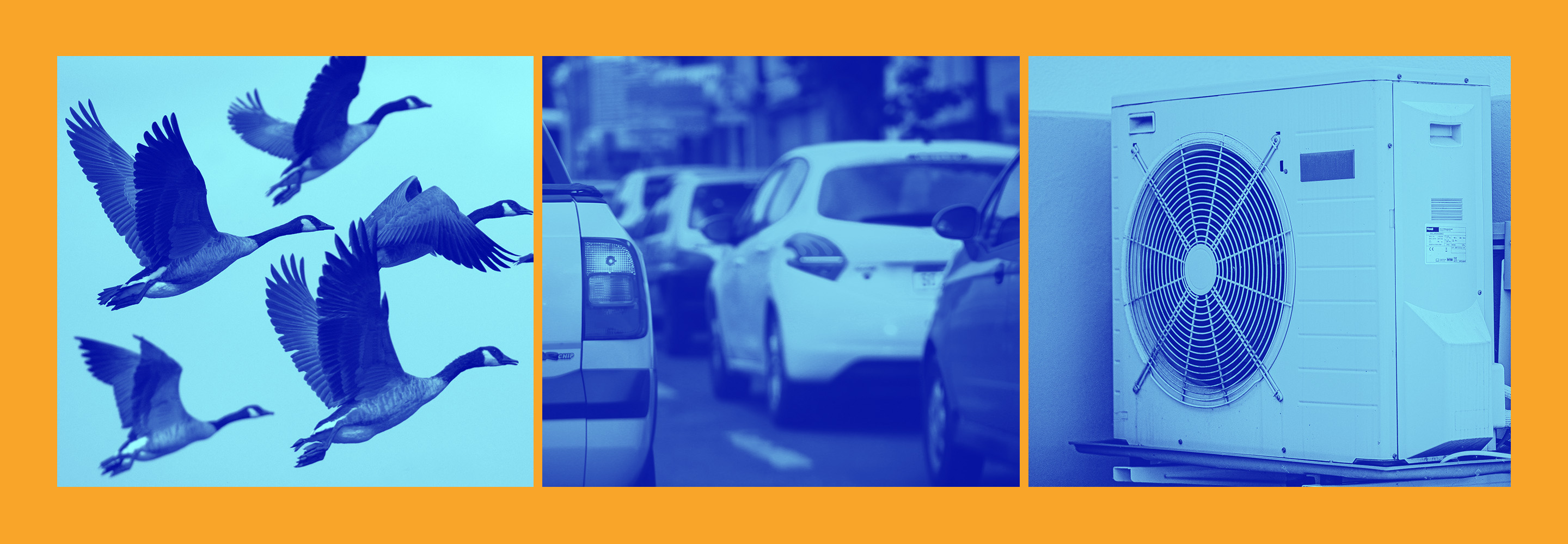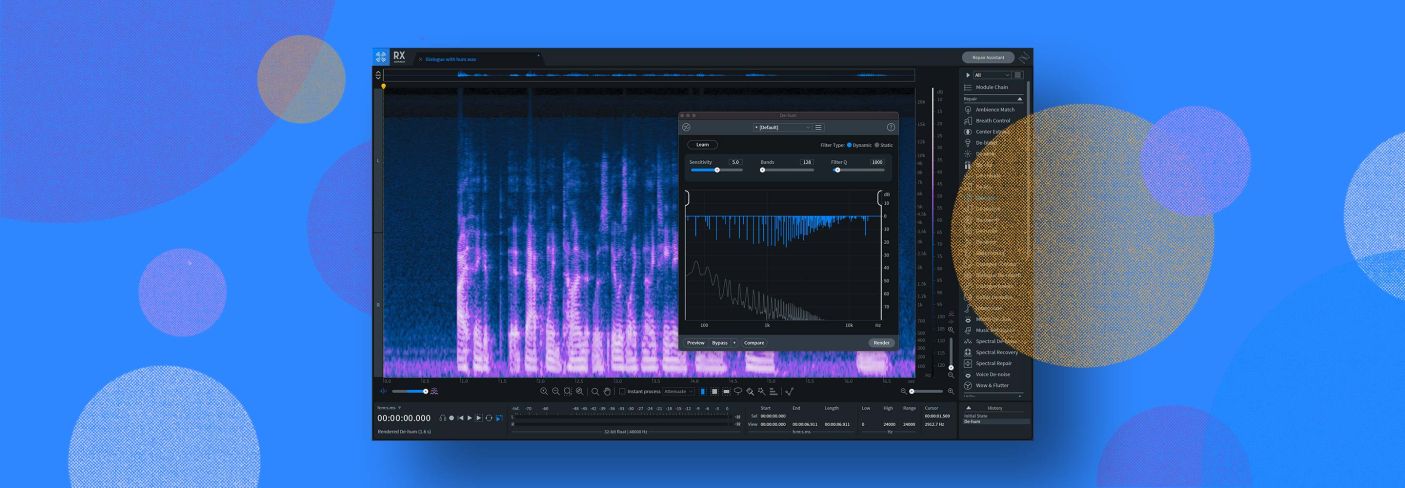
Removing Audio Hum with iZotope RX
Looking to remove hum from your audio? In this tutorial, learn how to remove audible hum from computers, air conditioners, fans, and more with RX De-hum.
Are you editing audio that has an audible, funny humming noise? What is it, and how can you get rid of hum without affecting the quality of the audio you want to preserve?
Hum is often caused by lack of proper electrical ground, whether that’s peripheral devices connected to a computer, power outlets, or a power supply. This also extends to fans, air conditioners, electric heaters, and light switches.
To remove hum from audio, we’ll be using iZotope’s


RX 11 Advanced
This article references a previous version of RX. Learn about 

RX 10 Advanced
How to remove audio hum
The new RX De-hum user interface has two modes instead of one. This includes the De-hum from RX 8 (now called Static mode), as well as the new Dynamic mode. We’ll use the Dynamic mode to tackle the complex hum over this audio example:
First, we’ll learn the full tonal profile for removal of complex hum. To learn in the app, make a selection containing the hum in isolation and click the Learn button. In the zero-latency plug-in, enable learn and play back the section of audio containing the hum.
Before we process, let’s examine the parameters available:
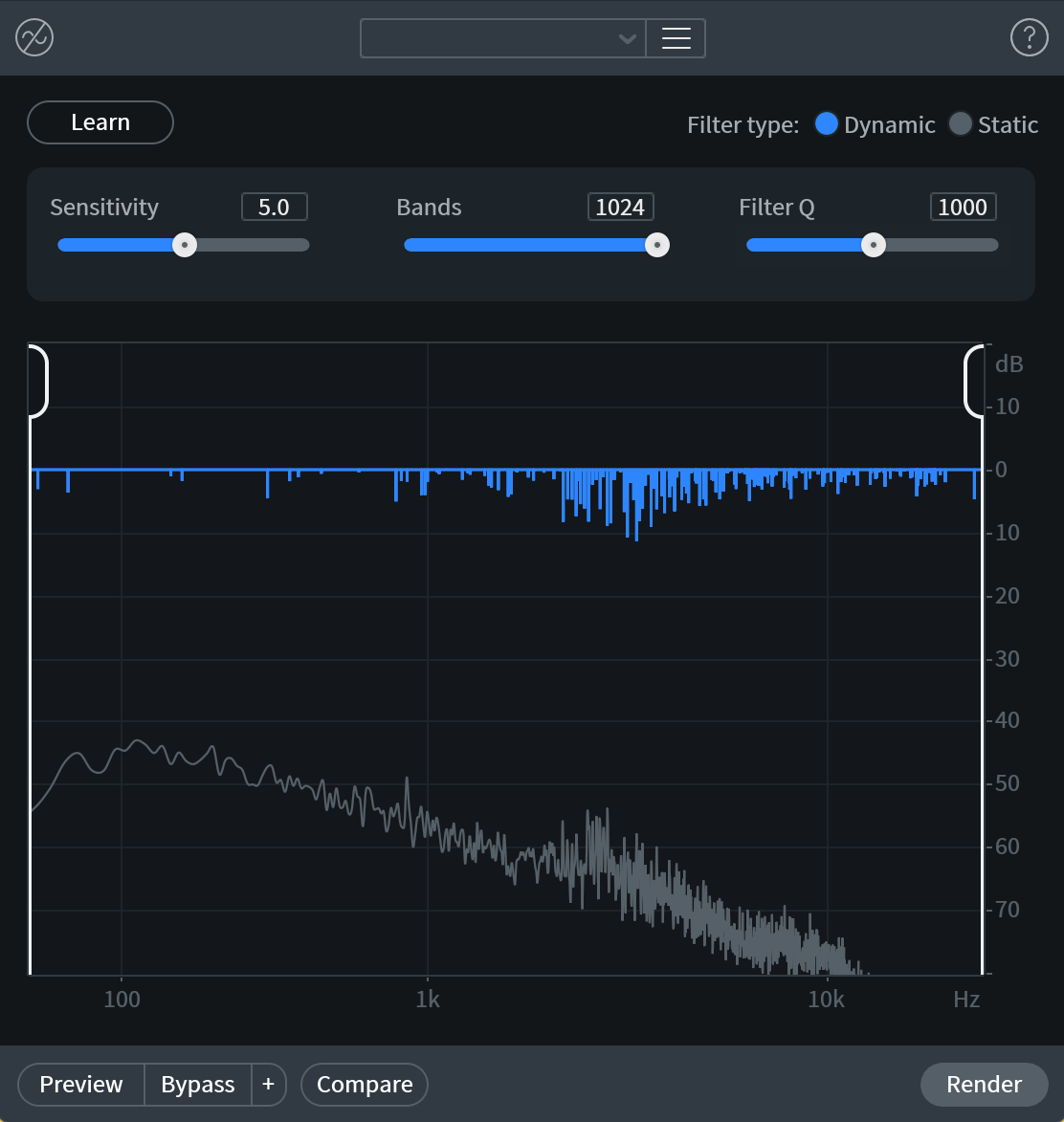
RX 9 De-hum
- Sensitivity: Adjusts the amount of hum that will be removed.
- Bands: Controls the number of dynamic notch filters, which update their gains based on the input signal to avoid ringing. Adjust to higher values for complex hums, at the expense of transparency.
- Filter Q: Controls the bandwidth of the notch filters.
- Range Selectors: Sets the action region of the hum removal by defining the upper and lower bounds of De-hum processing.
Now that we’ve learned the hum profile, we’ll press render. Here’s what it sounds like before and after the render.
Notice that there’s still some broadband noise in the background. That’s okay, because De-hum was only looking for the complex tonal audio that made up the hum and buzz we heard. If we want to remove the steady state background noise, we can use a tool like the improved Dialogue Isolate or Voice De-noise. Here’s what it sounds like after a pass with RX 9’s improved Dialogue Isolate module.
Use RX De-hum on your project
Looking to use De-hum on your next project? RX De-hum, Dialogue Isolate, and more are available in RX Advanced. Learn more about RX features and review the pricing guide to see which version is right for you.