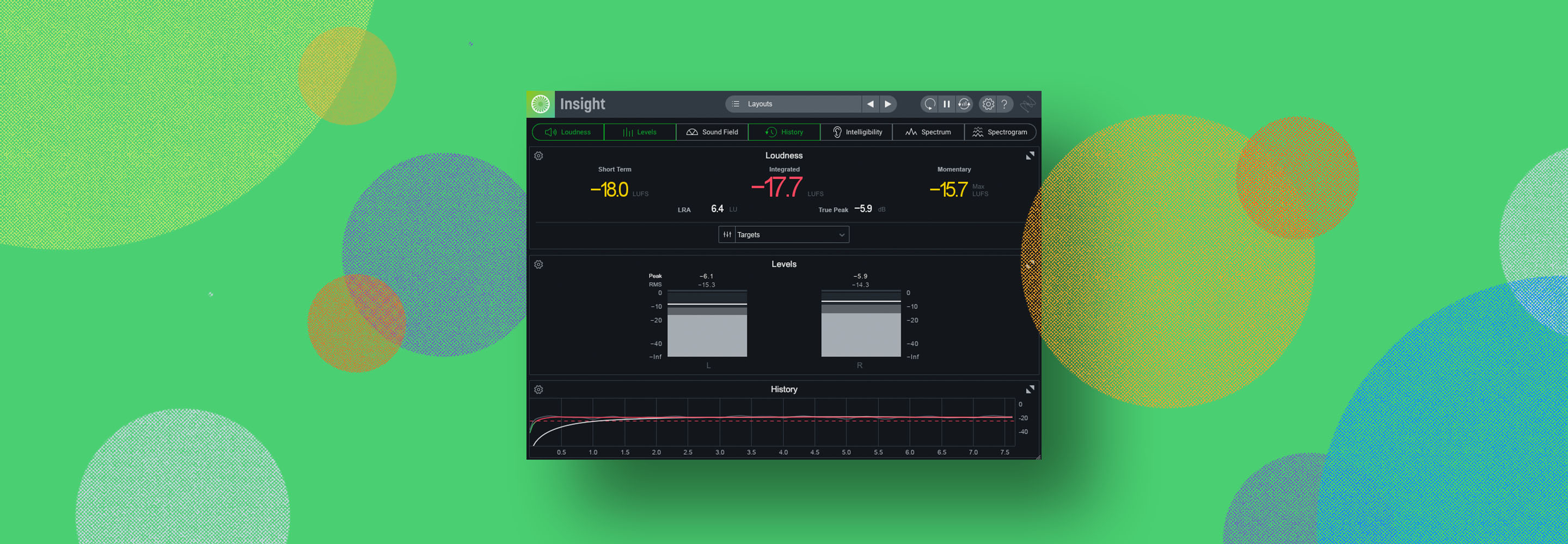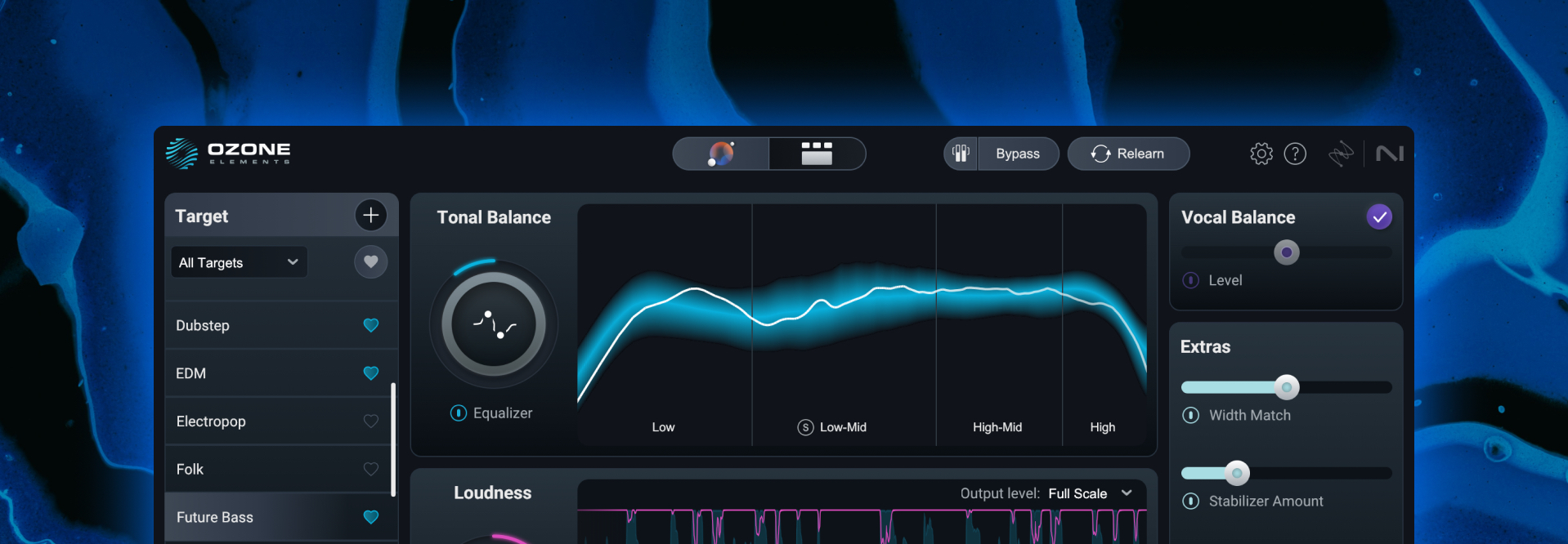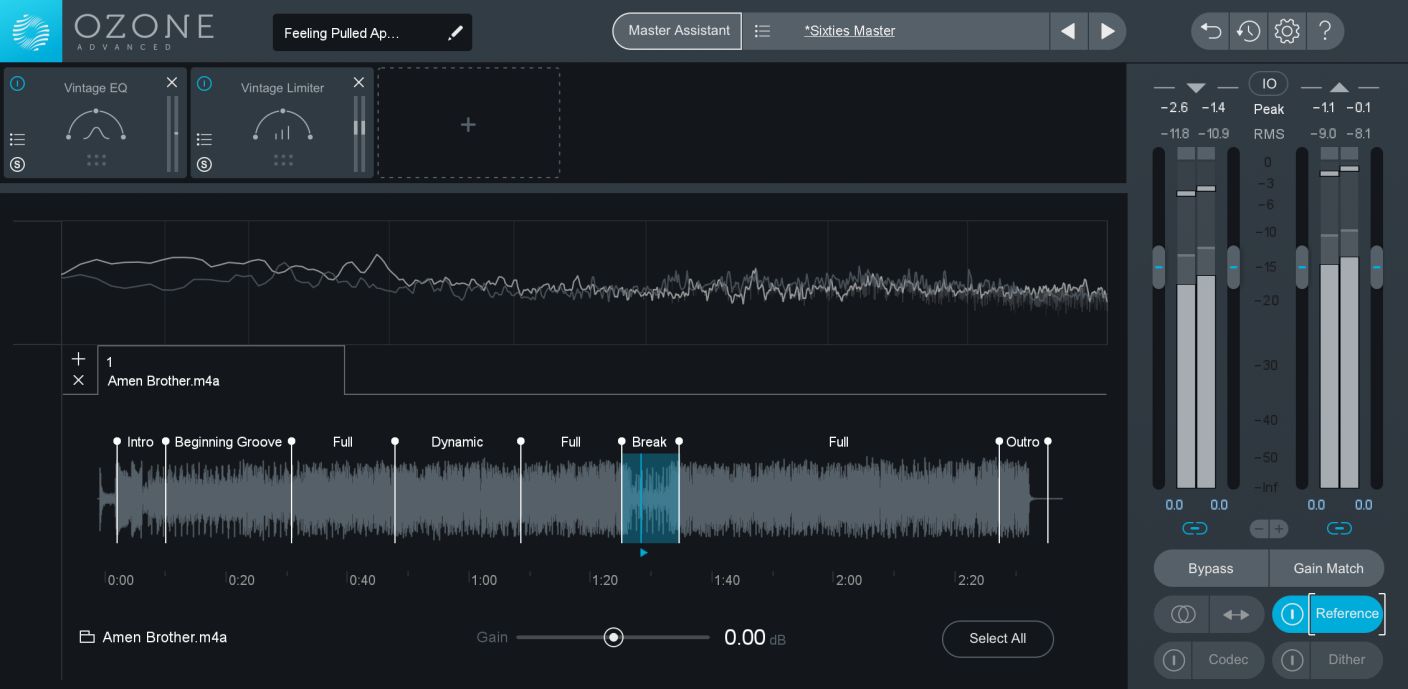
Track Referencing in Ozone 8: What It Is and How to Use It
Learn about the Track Referencing feature available in Ozone 8, which lets you load, manage, and audition reference tracks without requiring additional setup in a DAW.
This article references previous versions of Ozone. Learn about the latest Ozone and its powerful new features like Master Rebalance, Low End Focus, and improved Tonal Balance Control by clicking here.
Track Referencing is a very common practice in both mixing and mastering that helps ensure a track you’re working on is headed in the right direction. New in Ozone 8, the Track Referencing feature offers a way to compare and contrast your music to reference tracks quickly and intelligently. In this blog we’ll take a look at what this feature does and how to use it.
But first, what is track referencing?
Oftentimes, musicians will have songs, albums, or artists they want their music to sound like. It could be as specific a directive as requesting their music sound like David Bowie’s “Life On Mars?” or as general as “I want the bass to be clear and loud.”
Track referencing is a way for audio engineers to compare and contrast the song(s) they are mixing and mastering to songs of a similar genre and style, in order to achieve the artist’s vision of how it should sound, specifically comparing things like frequency response and dynamic range.
To start, check out this Spotify playlist iZotope Education Director and professional mastering engineer Jonathan Wyner created.
Why is track referencing important in mastering?
A reference track's dynamic range and sonic character can be used to communicate what sound you’re aiming for in your master. It’s important to understand how the reference’s sonic profile compares to your own for several reasons.
Comparing your master with a reference will help with translation issues across listening environments. If you’re familiar with the concept of the “car test”, you know that your final product doesn’t always sound the way you’d like it to on different speakers, while a reference should. Understanding how a reference and your own track differ on different listening environments will help you shape a better master.
Having a reference track to listen to can also help you avoid losing perspective while mastering: if you are listening to your own track for too long, your ears can adjust to unwanted frequencies (high-frequency build up for example), but switching to your reference can quickly help expose these differences and provide a much-needed reset.
What does the Track Reference feature do?
In both the plug-in and standalone application versions of Ozone 8 Standard and Advanced, we have added a Track Referencing feature that can load, manage, and audition reference tracks without any additional setup in your DAW. Having Ozone on your master bus (or firing up the standalone app) is all you need to quickly A/B your track with up to ten references.
By integrating Track Referencing with Ozone, you get extra functionality not possible when setting up reference tracks in your DAW, such as a unique playback position for your reference track, integration with Ozone's metering, and integration with other intelligent features of Ozone such as the track segmentation algorithm and Master Assistant. And because all your reference tracks are streamed from disk rather than from Ozone itself, this feature uses much less RAM than other track referencing plug-ins.
In Ozone, the Referencing panel you can create loop points for playback in each reference, and set a gain offset to level-match all of your reference tracks. This will allow you to preview your processing without being artificially swayed by the level of the track. All your loaded references, their level, and loop points get saved in your session when using the plug-in, or in your Ozone project when using the standalone application.
When you first load a reference track into Ozone, we run a segmentation algorithm to detect segments of material to give you suggested loop points (verses, choruses, etc.) for fast access to song sections. This allows you to find the most relevant section of your reference (the song section most like your own track), even faster. Each loop point is automatically given a letter of the alphabet as a default name corresponding to sections we detected in your track; similar sounding sections will all be assigned the same letter so you can get going quickly. You can adjust loop points or section names from there.
From within the reference panel, click a tab to select one of your loaded reference tracks to audition and set its gain. From there, you can press the Reference A/B button anywhere else in Ozone to monitor your reference track.
When you start playback with a reference track loaded, you will see two spectra overlaid in the spectrum meters. Personally, I like to change Ozone's spectrum meter settings to use three-second averaging; I also find third Octave mode very useful when comparing the spectrum of my master with my reference.
You can also use the meters in the Ozone's I/O section to compare the level of your master with the reference track. By opening the I/O options popup, you can select "Replace input with reference" and view the reference tracks level in the left meter in the I/O section. This works in any meter mode.
Integrating Track Referencing with all the metering in Ozone can help you make a master that translates well, as this can help you navigate the differences between your master and a reference.
Using track references with other Ozone features
Need to get started on your master quickly? Any of your loaded reference tracks can be used as a target for Master Assistant so you can get to a starting point in sixty seconds or less.
Reference tracks can also be loaded into Tonal Balance Control to create a custom target curve that helps you balance your track to the uploaded reference.
Get up and running faster with a reference library
When importing a reference track into Ozone, you can select multiple files in the File Open dialog. Ozone will remember the last folder you loaded a reference from, so if you keep all your reference tracks in one folder, you will always be in the right place to load when you need when clicking the add reference button.
When setting up templates for sessions, I like to add Ozone on the master bus and load up my favorite reference tracks. That way, when I start a new project, my references are accessible immediately.
Learn more about Track Referencing in Ozone, available in both Ozone 8 Standard and Ozone 8 Advanced.