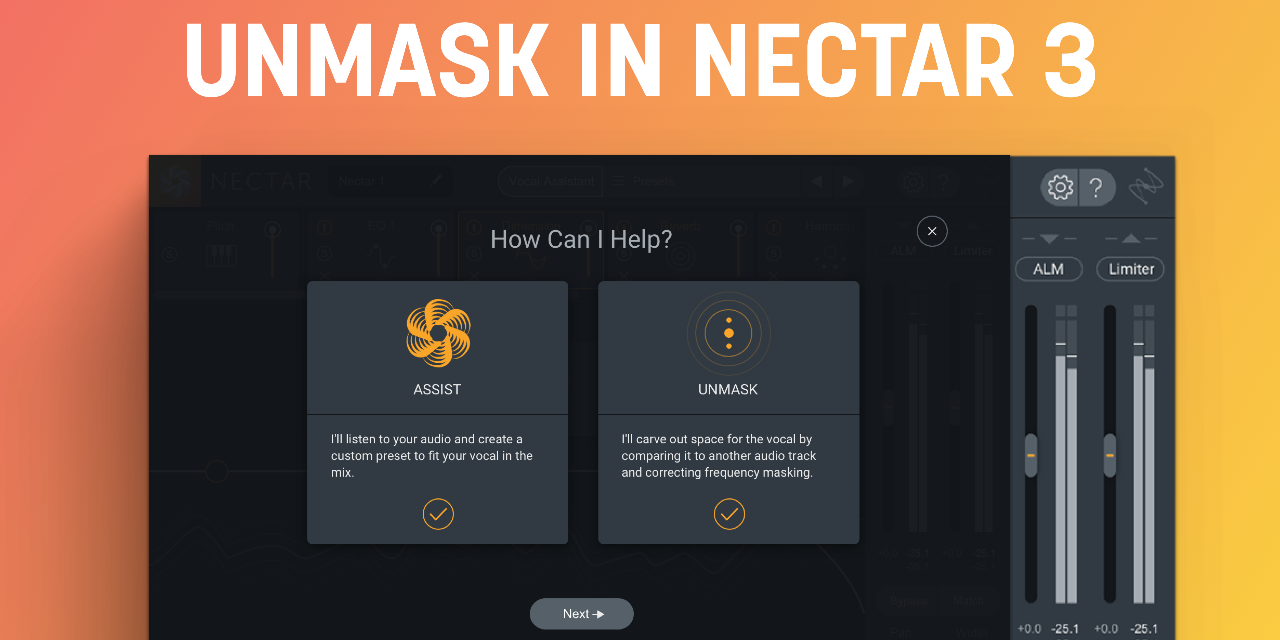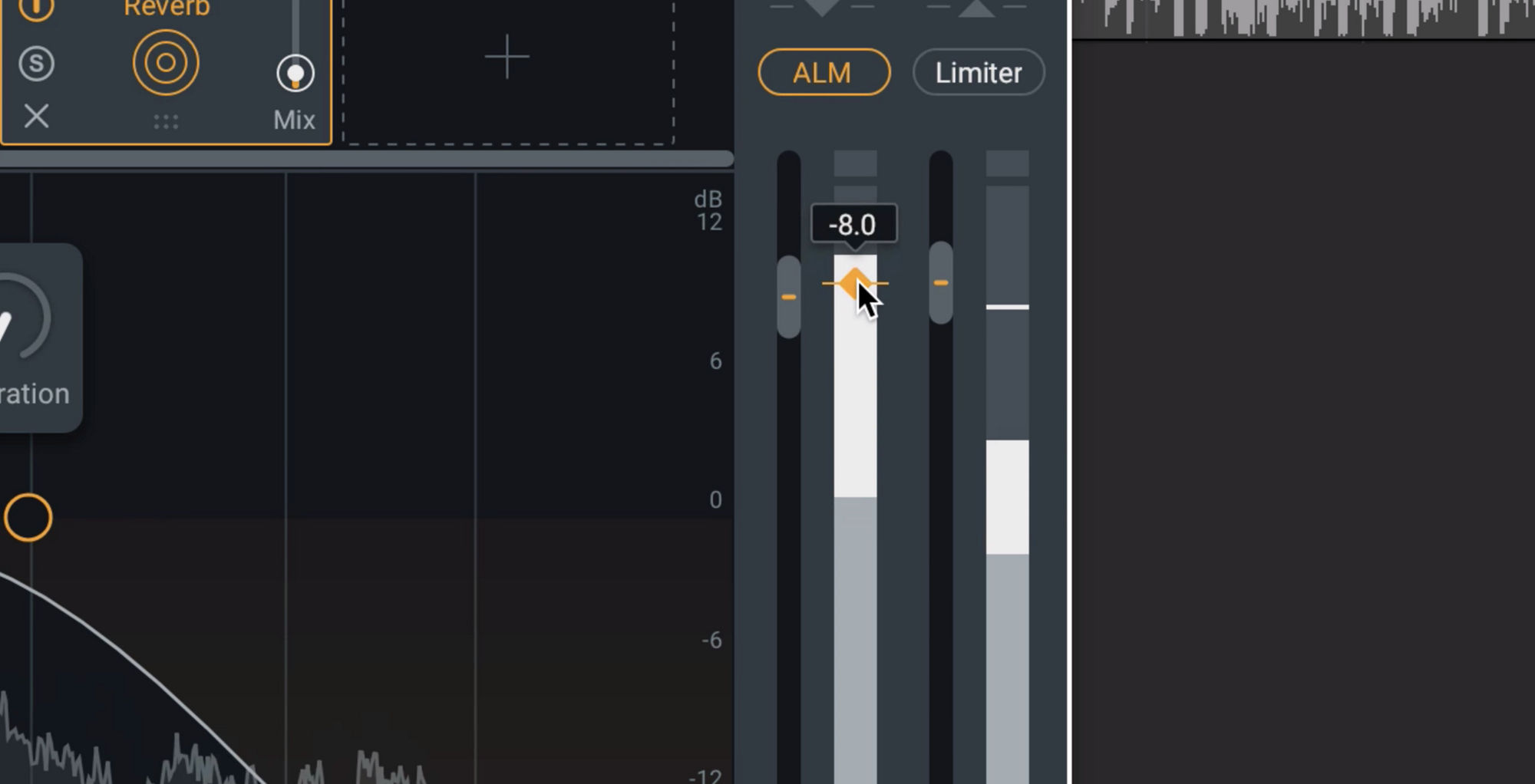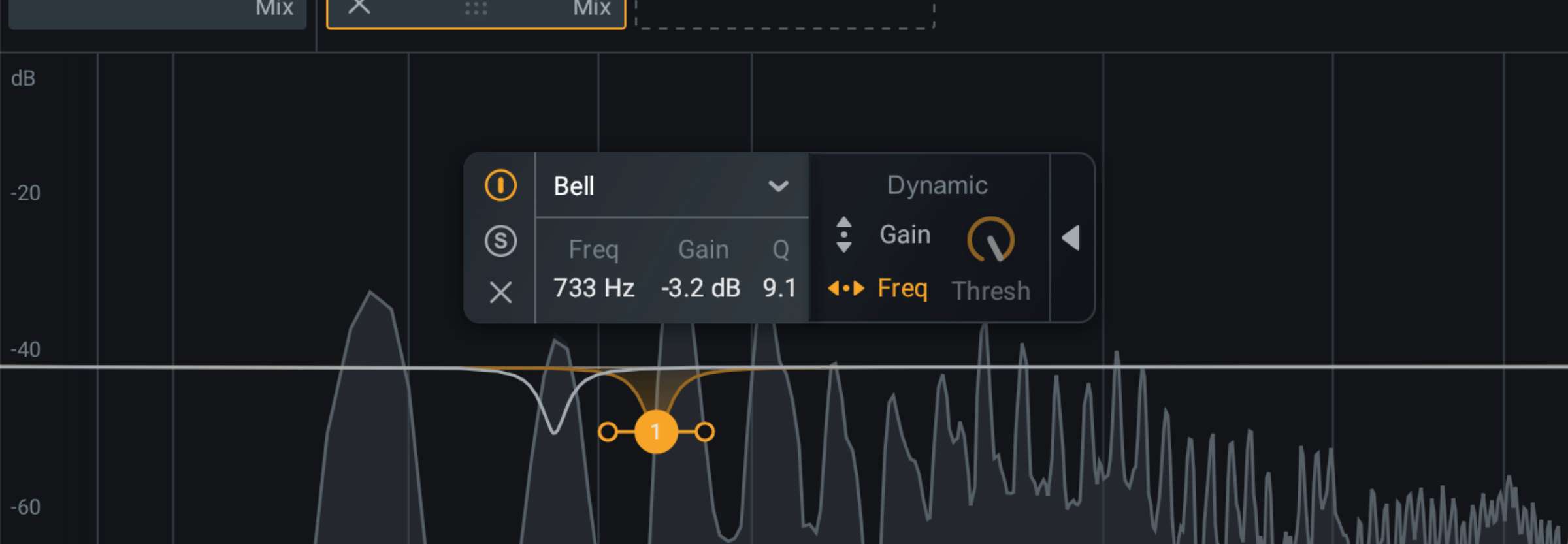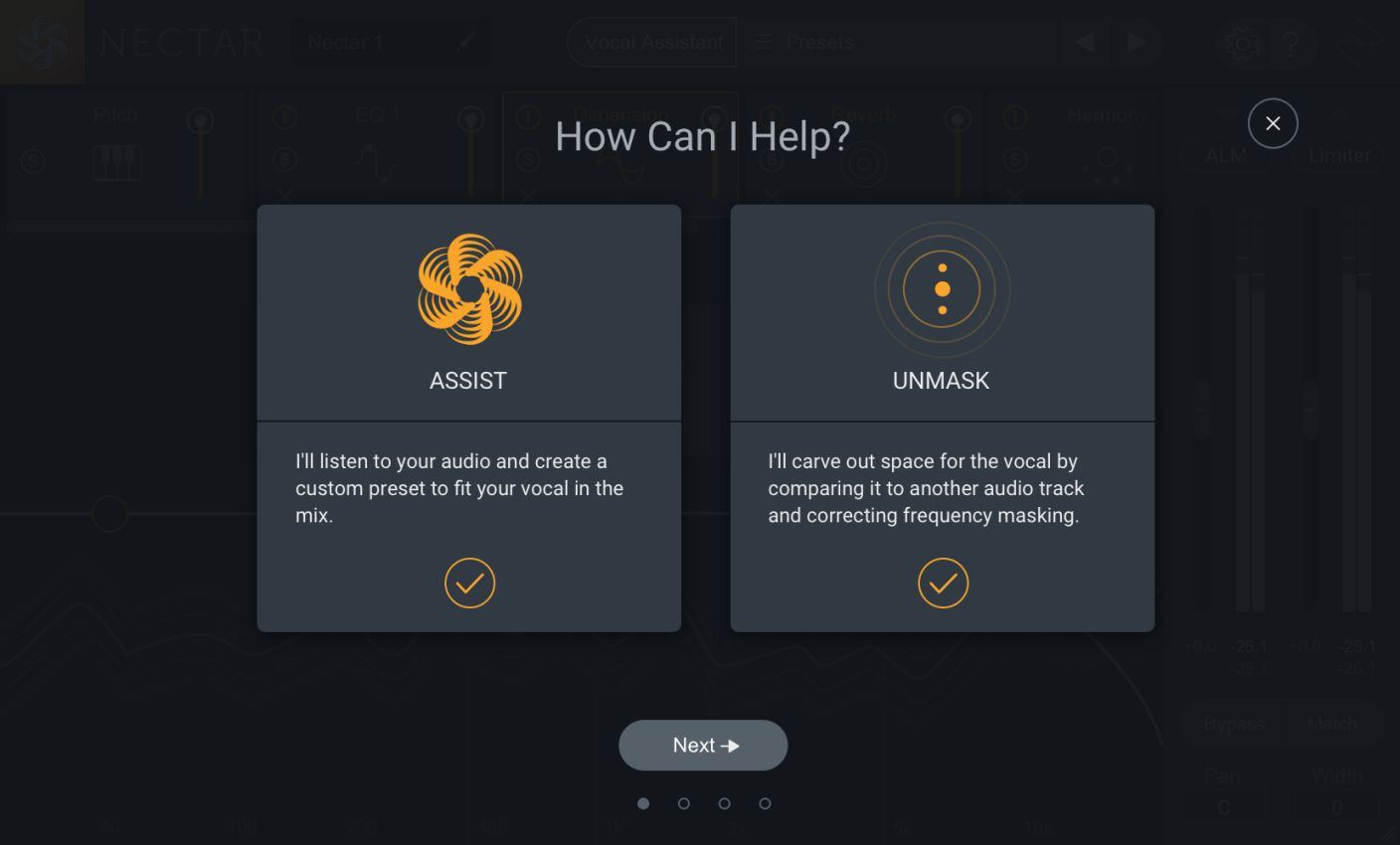
How to Mix Vocals with Nectar 3 Vocal Assistant
Learn how to place vocals in the mix with Nectar 3 Vocal Assistant. Vocal Assistant intelligently sets EQ nodes, removes pesky sibilants, creates space, and more.
What is Nectar 3's Vocal Assistant?
Vocal Assistant in


Nectar 4
How to vibe with Vocal Assistant
To get started, head to the Vocal Assistant icon, choose “Assist,” and you’ll be asked to choose a vibe and intensity. Think of vibes as a "sonic flavor" you want for your vocal.
Vintage is great if you’re processing vocals for a jazz, lo-fi, or soul track.
Modern is great for brighter, sharper vocal production like lead vocals in pop, top 40 or rock.
Dialogue is ideal for speech processing like vlogger dialogue, or audio for a podcast.
Set your intensity
Choose the intensity with which you want the processing of


Nectar 4
When you press next and play some audio, Vocal Assistant will listen in to detect and auto-adjust level inconsistencies, resonant peaks, timbre variations, and harsh frequencies. Vocal Assistant will intelligently set EQ nodes, analyze dynamics and then choose compression settings, remove pesky sibilants, create space, ambience, and more.
Get to know your custom vocal EQ
It's good practice to go through the active modules to see what Vocal Assistant sets you up with, and then add in any personal touches. Here are a few examples of the modules Vocal Assistant uses and their benefit.
Auto Level Mode
The Auto Level Mode will set the level of the vocal to a target RMS of -8 dB, so make sure you have a consistent vocal level without having to draw automation or ride the fader.
Subtractive EQ
It’s very common to perform subtractive EQ work at the beginning of the vocal chain to suppress any resonance before adding other dynamics processing, like compression and saturation which might call attention to sour frequencies that weren't taken care of early on. In fact, now might be a great time to change these nodes into Follow EQ nodes, so you can track the harshness throughout the performance.
De-esser and character EQ
Vocal Assistant automatically detected sibilance and places a De-esser after any subtractive EQ or character EQ to brighten up the vocal and give it some energy.
Compression and reverb
Vocal Assistant also can deploy the compressor if needed, using the best-suited algorithm and settings for attack, release, and threshhold. Reverb can also be used to give your vocal some air and post-EQ to protect portions of the vocal from Reverb, which ensures you get just the right amount of reverberation without impacting the intelligibility of the vocal.
After you review what Vocal Assistant generated for you, it’s up to you to either make changes to the signal chain, add modules from the menu or keep things just as they are.
Vocal Assistant in Nectar Pro
Vocal Assistant now can do even more in


Nectar Pro
- Use the new Intensity slider to control the strength of Vocal Assistant's processing.
- Set the Tone of your audio for specific vocal sounds with new “Tone Cards,” giving you nearly unlimited combinations of different vocal sounds to play with.
- Vocal Assistant can now operate in real-time, and remembers your audio—no need to re-run the assistant to find the sound you want.
- New audio detection for setting the right effects for sung, rapped, and spoken vocals.
- Improved processing and EQ decisions to match your creative input.
Learn more here.
The complete suite
Don't forget, Nectar 3 is part of


Music Production Suite 7