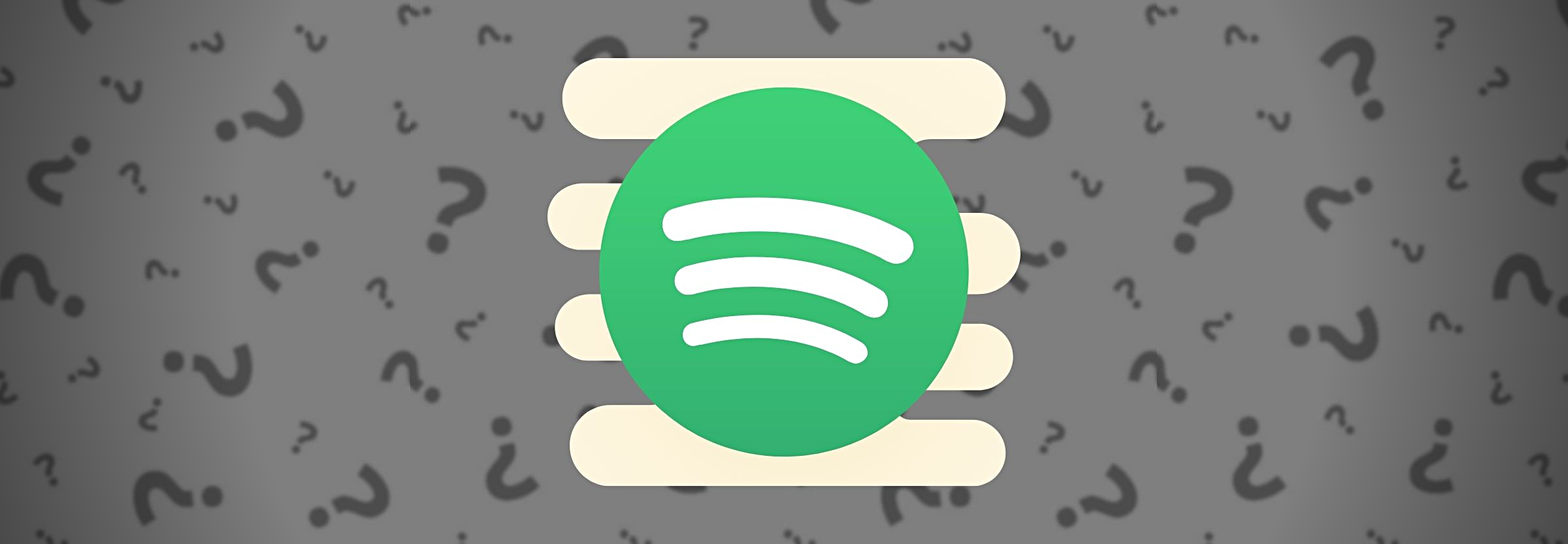The Music Producer's Guide to Backing Up Data
Why should you back up your projects? What exactly should you back up? Which backup formats are available to you? This and more!
Should you be backing up your data?
Yes! Whether you’re a newly minted musician, engineer, producer, digital artist, or a seasoned veteran of the loudness wars, we all face the same conundrum: what do you do with your digital session data at the end of the day? This is a challenge faced by everyone who creates any kind of content on a digital device.
How do you save your data? How do you know what to save? How do you keep track of all the stuff you generate?
Read on, friends. We’ll talk about some options and guidelines to help preserve your work.
Why should you back up your data?
- Because you never know when you’re going to lose something or when a hard drive will fail
- To keep everything organized so you know what you have
- So you can monetize your creations
- So that you will always have a copy, even if the record label folds.
You’ll be in good company. Recently, I conducted an informal Facebook survey of engineers, and 100% of them reported using some form of data backup. More about that in a moment.
Here’s an object lesson. Once upon a time I made radio station ID music. This was high volume production work, with many, many versions: vocals/no vocals, tag/no tag; versions ranging in length from 2–60 seconds; English, Spanish, and French versions; rock, country, orchestral, and hip hop versions. You get the idea. After working on this project for three days straight, I needed to go home for a quick shower and a clean shirt, and would return later to QC all of the mixes. The session was done. What could go wrong?
In my two hour absence, a studio mangler (sorry, manager) decided that he needed hard drive space on the drive I was using—and promptly deleted 3/4 of the session, including all of the mixes. Apparently there wasn’t time to back anything up.
Result: disaster? Lawsuit? Expensive retakes? Fortunately, I printed a DAT tape (remember those?) for client approval and was able to lift the mixes from the DAT. But most of the session multitracks were gone forever. I expressed my displeasure by nearly tearing the control room door off its hinges. In retrospect, I probably should have put crime scene tape around my workstation. Or hired a canine guard. Or, realistically, asked one of the second engineers to run a backup.
That lesson started me on my path to evangelize on behalf of good backup habits.
Data backup vs. archival: What’s the difference?
Let’s dispel any confusion about these terms.
Backup is what we do to copy our production data on a regular basis, and this copy is stored locally in order to quickly offload and restore files as needed.
Archival is the long-term, offsite storage of data that you don’t need to access on a regular basis.
Many of us practice a hybrid process, generating multiple copies of our data, at least one of which is in a secure location physically separate from the place where we work. For the purpose of this discussion, we’ll look primarily at backup and hybrid backup/archival solutions.
What should you back up?
Anything that you ever want to use again. You may not need to back up your applications folder daily, but any content that you generate as a part of the creative process needs to be backed up regularly. For music producers and engineers, this includes:
- Session folders (containing all audio and session data)
- Mixes (roughs and finals)
- Mastered songs
- Any other files that you need to recreate a session
If you’re an artist, you may want to include lyrics, photos, demos, contracts, etc., even the voice memos on your mobile phone—anything that pertains to the creative IP (intellectual property) you want to preserve.
Backing up your computer’s drive is easy. Using an automated backup program like Apple’s Time Machine will handle all of your OS backups in the background while you’re working or having coffee. There are several software options for backing up your sessions, like Carbon Copy Cloner, Acronis, or Synchronize Pro X.

Backup formats
IT professionals will tell you that data isn’t really safe until it exists in at least three places. Here are some common options for backup:
- Hard drives (the spinning disk variety), including NAS (Network Attached Storage), RAID (Redundant Array of Independent Disks), and personal cloud storage devices
- Solid-state drives (SSD)
- Flash drives (USB sticks)
- Cloud storage
- Tape storage (digital data tape, not analog audio)
In the same Facebook poll, respondents reported using a combination of formats; I’ll include adoption percentage, but the total will be more than 100%. Let’s review some pros and cons for each format:
Hard drives
We all pretty much record audio to a hard drive, whether internal or external, right? Here’s a one-question quiz:
True or false: hard drives last forever and never lose data.
You don’t have to think too hard about this one; the answer is most decidedly false.
Even the hard drive manufacturers acknowledge that their products have a limited lifespan, and the longest warranty on the market is something like three years. Of course, their liability is limited to replacement of the media. In the event of a failure with no backup, data restoration services on a large hard drive can cost several thousand dollars, so you may not want to trust your mission-critical data to a hard drive alone.
That said, hard drives are logical choices for NAS or RAIDs because they are inexpensive and easy to find, and when one invariably fails, you can replace them easily and quickly. RAIDs are cool, because they have built-in redundancy in the event of single-drive failure, and, for easy access, you can use a RAID drive on your NAS system. Synology has several popular options for combo NAS/RAID/private cloud drive enclosures, enthusiastically endorsed by 16% of my Facebook poll respondents. (I will be migrating to a 12 Terabyte [TB] RAID 5 system this month.)
The drive manufacturer makes a big difference in how long these things last; I’ve recently had two 4TB Seagate hard drives fail in the same week, less than six months after I purchased them both.
One of the cloud backup providers, Backblaze, publishes a list of hard drive performance and failure specs by manufacturer. It’s worth perusing before you shop.
Remember, a “brand name” enclosure does not guarantee you a reliable hard drive. There are numerous companies selling their brand of external drives, but they don’t always tell you what’s inside the box. Be sure to do your homework.
One hundred percent of Facebook poll respondents reported using some combination of hard drive storage for backups.
| Hard Drive Pros | Hard Drive Cons |
| Cheap | Unreliable over time |
| Easy to find | Inconsistent performance specs |
| Portable | Sensitive to vibration, magnetic fields, being dropped |
| Versatile | Need to be mounted every three months or they may freeze up |

Solid-state (SSD) drives
You may already have one of these in your computer. Solid-state drives use no moving parts, so they are inherently more stable, and potentially have a long service life (we don’t know for sure yet). They are usually compact, and are really fast, but they are not cheap. This is a fairly new technology for consumers, so large capacity SSD drives (over 1TB) can be expensive. They will go down in price at some point, then we may have a reliable drive for backup and long term storage. (I use a 1TB SSD for my active session drive.)
Four percent of Facebook poll respondents reported using SSD drive storage for backups.
| SSD Pros | SSD Cons |
| Reliable | Expensive |
| Fast transfer speeds | Total capacity is limited |
| Small footprint | Unproven for long-term storage |
USB Flash drives
This includes the thumb drives we all use to move files around. These are cheap and convenient—I have a drawer full of the things. They’re like wire coat hangers, they multiply in the dark when no one is looking. Definitely not made for long-term storage.
Zero percent of my Facebook poll respondents reported using flash drive storage for backup (but I think everyone uses them for daily utility transfers).
| Flash Drive Pros | Flash Drive Cons |
| Handy! | Easy to lose |
| Cheap! | Limited capacity |
| Cute! | S L O W transfer speeds |

Flash drive memories
Cloud storage
Lots of options here, some of which will operate automatically in the background, most of which function as manual storage and transfer media for the user’s files. The obvious caveat is that you need internet access to move files to and from the cloud. Large files can take a long time to upload.
There are unlimited capacity options, but they tend to be fairly expensive when you need more than 1TB.
I use two such 1TB services; Backblaze to automatically back up my laptop in the background, and Dropbox to store session data, share sessions, and deliver mixes. I am currently looking into companies offering 5TB or more, but these tend to be enterprise-level services with commensurate pricing.
It should also be mentioned that some companies charge you extra to restore data from the cloud. Read the fine print!
If you don’t pay your subscription renewal fee, your data will be lost. Not to mention that if a cloud storage company goes out of business (as several have in the last year) your data is immediately lost.
Forty percent of Facebook poll respondents reported using cloud storage for backups. Cloud collaboration is even more prevalent.
| Cloud Pros | Cloud Cons |
| Convenient | Recurring cost |
| Secure | Internet access required |
| Scalable | If the cloud service folds, you lose your data |
Tape storage
Tape was a really popular storage medium for studios a few years back. Some high-end studios still do their own data tape backups. The common formats were LTO, AIT, DLT, and others. LTO is still in use; the current LTO 8 standard will support up to 12TB of uncompressed data storage on a single tape cartridge, and it takes about 10 hours to write or restore one tape. LTO 8 tape drives cost around $5k, and 12 TB tapes run just shy of $200 each. This is one of the formats the US Library of Congress uses for their long-term storage.
DLT has a new format—SDLT—which has a capacity of 160GB.
AIT and DDS formats are no longer supported, though you can still buy tapes.
DAT 320 is a data-only version of DAT audio tape. The drives and tapes are still available, but there will be no future update of the standard. Caveat emptor.
Eight percent of Facebook poll respondents reported using tape drives for backups.
| Tape Pros | Tape Cons |
| Huge capacity—up to 12TB now (LTO 8), more in the future | Expensive drives and media |
| A reliable long-term storage option | Slow data write speeds |
| Good support network | Subject to temperature and humidity fluctuations |
| Backward compatibility with earlier versions | No access to individual files, must restore in bulk |
Migration plan
Even when you have all of your data backed up to hard drives and other formats in other locations, you will at some point in the future need to copy all of your data onto whatever the new format of the day might be. Whether it’s SSD, LTO, or some other format, there is no such thing as a future-proof backup medium.
I used to back up sessions to SCSI drives, then DAT tape, then Exabyte tape, then CDR, then DVD-R, then BluRay, and now RAID drives and cloud storage. Each time a new format emerges, you have to store EVERYTHING all over again if you want to be current. Can you imagine what it would take to mount a 20 year-old SCSI drive? The chain of adapters and dongles would be mind-boggling. If you could even get the drives to spin up!
A note on security
Think about naming your drive something other than “Led Zeppelin 1,” especially if that’s what’s really on the drive. No need to invite curiosity, or even thievery, on the network.
It doesn’t hurt to put a password on your drives. You can encrypt them as well, but even using a simple password to open a drive may save you from having your data compromised or stolen. For example, I know engineers working on world-class, GRAMMY-winning projects who carry sessions around on small portable hard drives out of necessity. Sometimes they carry an entire album’s data on a single drive. Believe me when I tell you that these drives are password protected—and backed up daily. We’ve all heard the horror stories about drives being copied and samples being stolen, or worse—unfinished songs being leaked online.
Before you share a thumb drive with another engineer or artist, either use a new, blank drive, or wipe everything that you don’t want copied. I know folks who have mixes of everything they’ve ever recorded or demoed stored on a single thumb drive, which they blithely hand off to anyone with whom they want to share their favorite cat video file, without thinking about the security of the recorded legacy that lives on that little drive.
Prevent misuse of your IP by protecting your working drives with a password.
What about sharing sessions?
Cloud storage is a huge solution for sharing session data between like DAW users. Pro Tools users can now use AVID Cloud Collaboration for Pro Tools to seamlessly integrate session collaboration right inside your session. Of course, there is an additional subscription charge based on total number of sessions and quantity of storage needed.
Many, many engineers are using Dropbox, Amazon S3, Microsoft OneDrive, or CrashPlan. You will need to establish a naming convention for shared sessions, and use care not to overwrite previous file iterations, but once you get the mechanics down, these cloud solutions can speed up workflow and multiply your creative output. (Even using cloud storage, you still need a backup!)
In conclusion…
Back up your data. Today.
Remember, data isn’t data until it lives in three places. One of those places should be somewhere geographically separated from the first two.
When you’ve done these things, pat yourself on the back for joining your peers and preserving your legacy. Good work!
Additional resources
Andrew Scheps did a medium deep-dive on session backups and workflows, check out the video.
The Producers and Engineers wing of the Recording Academy has published a set of delivery recommendations for music projects, this document can be found here.
Mastering engineer Jessica Thompson has co-authored a guide entitled Save Your Stuff! Beginner’s Archiving for Musicians; for more information, check out her site.