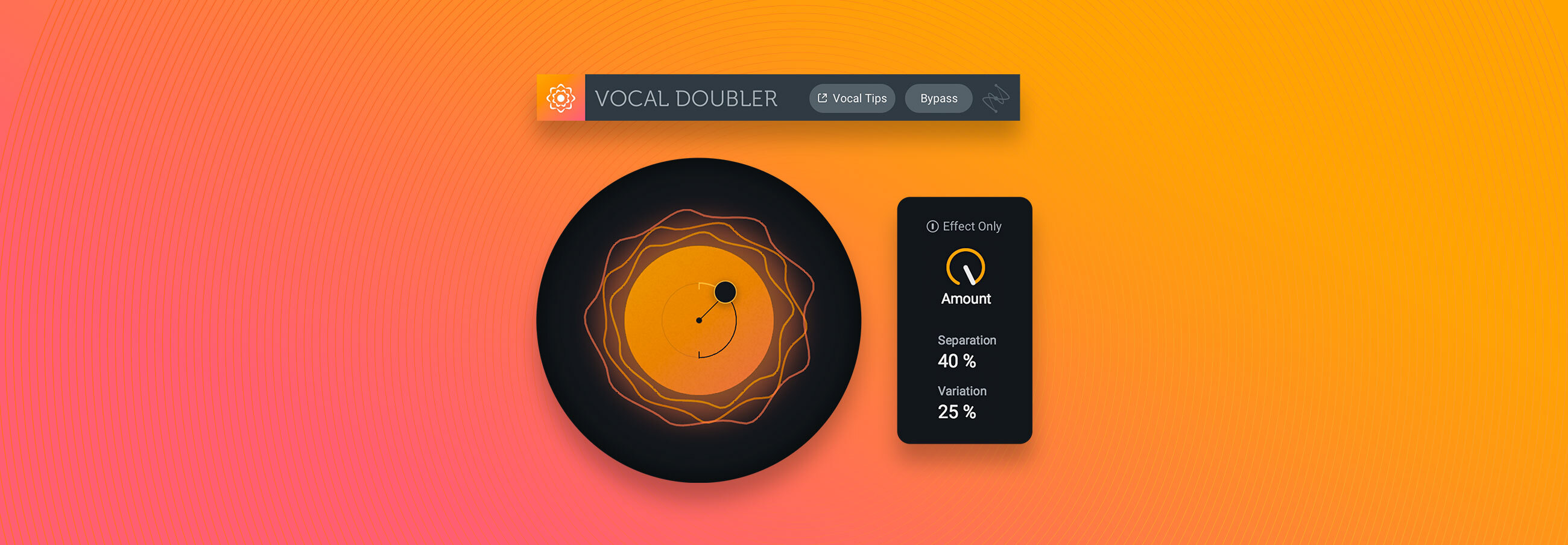How to Use VocalSynth 2 in a Modern Pop Session
Follow along as we demonstrate using VocalSynth 2 in a modern pop session to make vocals ethereal or robotic and gritty, using "Your Eyes" by KYLO.


VocalSynth 2
Don't often work in the pop genre? Learn how to use VocalSynth 2 in a rock session and in a hip-hop session.
Setup VocalSynth 2 in a pop session
For this example, I wanted to add some power and depth to the backing vocals during this pre-chorus. Check out the before and the after in the video, and learn how I came up with this sound.
First, I set my mode in VocalSynth 2 to MIDI Mode, which gives me easy-to-follow instructions on how to set up MIDI Mode in my DAW. VocalSynth 2 automatically recognizes your DAW and gives specific instructions for how to route in either Auto, MIDI, or Sidechain Mode.
I set up MIDI Mode in Logic, first by creating a new Software Instrument Track, and then placing VocalSynth 2 on it. I used the sidechain options to select the track I want to play with my MIDI keyboard.
The track is called Low Harmony. I went to VocalSynth 2 and searched for it in the sidechain input options. This will be different for you depending on the DAW you’re working in, but Logic makes it pretty easy. Pull out your MIDI controller or keyboard and play some notes.
VocalSynth 2 modules and their sounds
Because we're using MIDI Mode I started with the Clear folder in the preset menu, and went Searching for Symmetry. Then, I made a few tweaks and came up with a tweaked Searching for Symmetry preset. Let’s go through the tweaked preset I saved and talk about how we came up with this sound.
The first tweak I made was to engage Biovox, a module modeled after the human vocal tract. I added some breathiness with the Breath slider, to give the MIDI harmonies an ethereal quality. Adding the Biovox module to your module chain is a great way to add power smoothness and depth.
Next, I went to Polyvox and turned the format slider to its default state in the center to protect against any pitch shifting from Polyvox. I also turn down Polyvox to give most of the power to the Vocoder and the Biovox modules.
You can blend and bring things in right from the animation itself, or from the sliders. It’s up to you.
Finally I added some width from the Global Output menu. This affects the totality of the effects chain, and it was just to make the background vocal sound really epic and wide. You can add width and even affect panning and gain of this instance of VocalSynth 2 from the Visual Mixer. The ability to remote control VocalSynth 2 is possible thanks to inter-plugin communication between these two plug-ins.
Add effects to an entire bus with VocalSynth 2
The next technique I want to show you follows the same steps; we’re using MIDI Mode, but this time I’m not affecting a vocal, but an entire percussion bus. I’m using the same set up as earlier, but instead of the sidechain source being a single track like in our previous example, it’s a whole bus of instruments.
While I’m using a similar preset as in the first example, I made a few different creative choices before arriving at this sound. The first choice that I made was to turn the Biovox module off. I really like the sound of just the Vocoder and the Polyvox module. You can change and re-order these effects to your liking. That harmonic saturation just helps lift this drum sound to the next level.