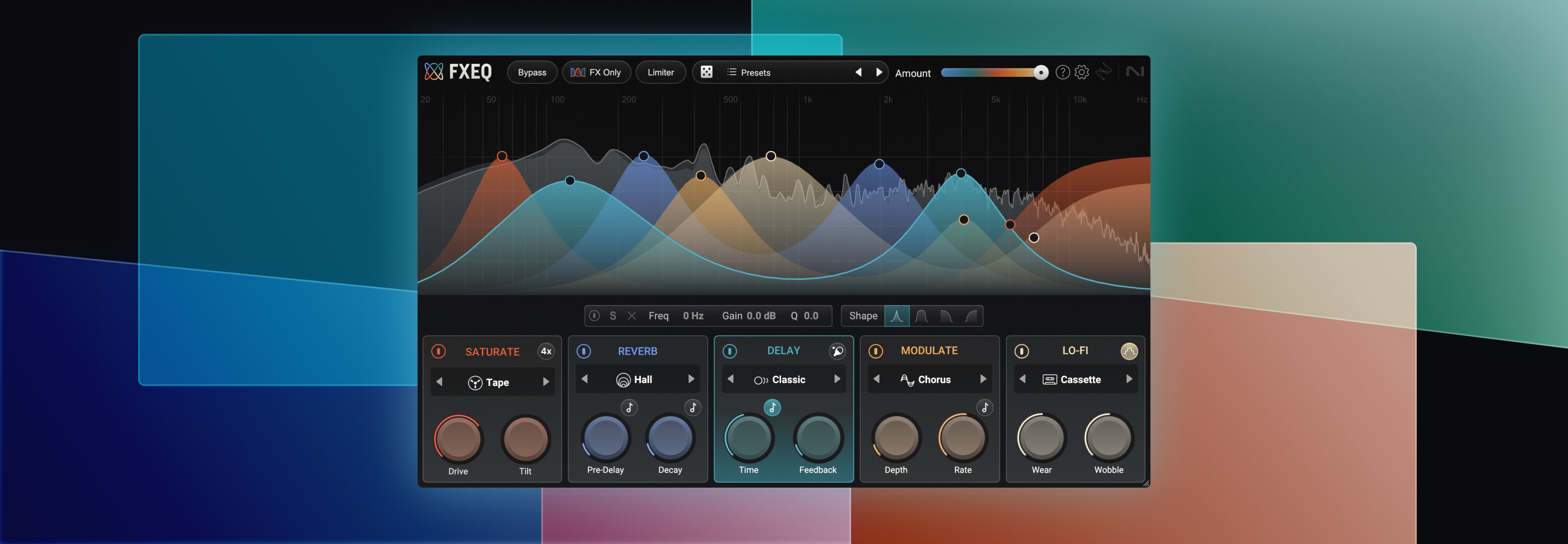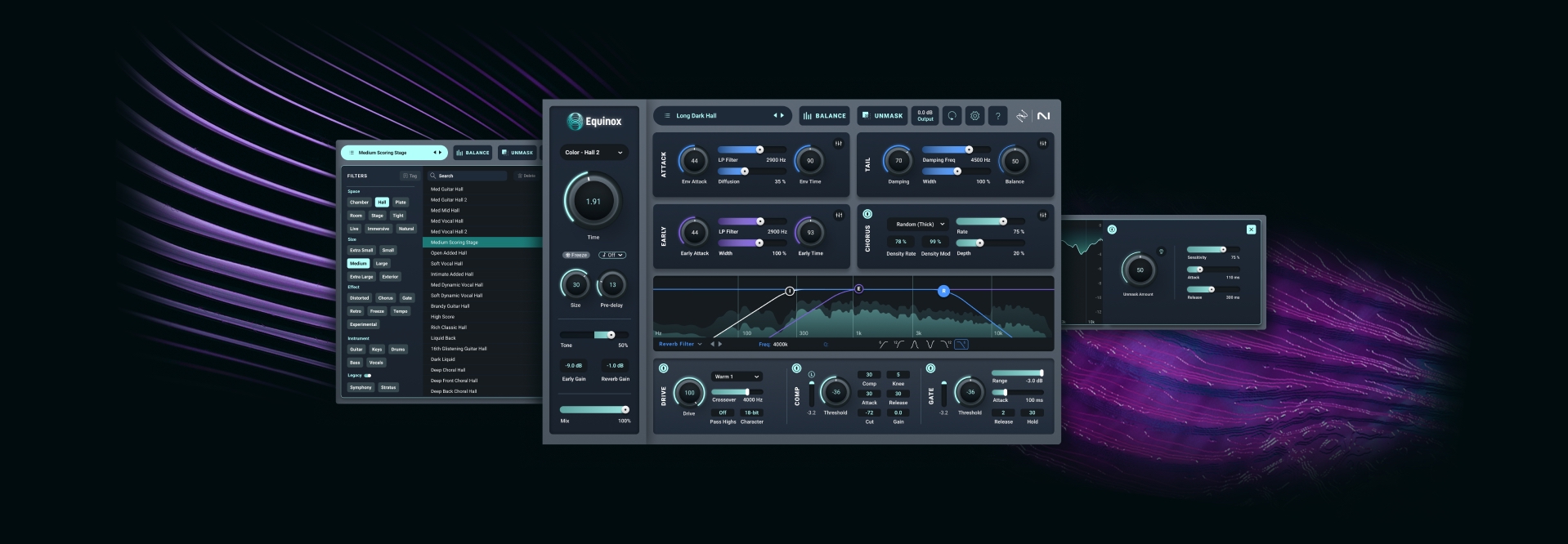How To Match Audio From Different Sound Sources
Trying to match the sound and EQ of two clips recorded in different environments can be challenging. Fortunately, the new EQ Match module – available only in RX 4 Advanced – can help!
Transitions from studio-recorded commentary to a presenter on camera with a personal mic are a constant headache when mixing documentaries. It can be difficult to try and match the sound and EQ of the two clips so that they sound disjointed.
Fortunately, the new EQ Match module—available only in RX Advanced—can help!
Step 1: First, select a reference clip from your studio commentary. (Use RX Connect to send it from your DAW into RX.) Open up the EQ Match module, and click “Learn” to learn the EQ profile of the studio clip. Select the clip you want to repair, and click “Process” to apply the learned settings from the studio commentary to the secondary clip.
Step 2: Fix the level jumps for a more even sound. Use the Clip Gain feature to adjust the level as you would in your DAW. Use fader automation to adjust the levels as needed. The waveform will update automatically as you adjust the levels, giving you instant feedback.
Step 3: Remove wind noise with Spectral Repair. Looking at your spectrogram, highlight the horizontal selection where vocal frequencies may be compromised due to wind noise. Go to the Dialogue Denoiser, click “Process” to automatically remove some of the noise.
Finally, send the repaired clip back to your DAW by clicking “Render” in RX Connect.