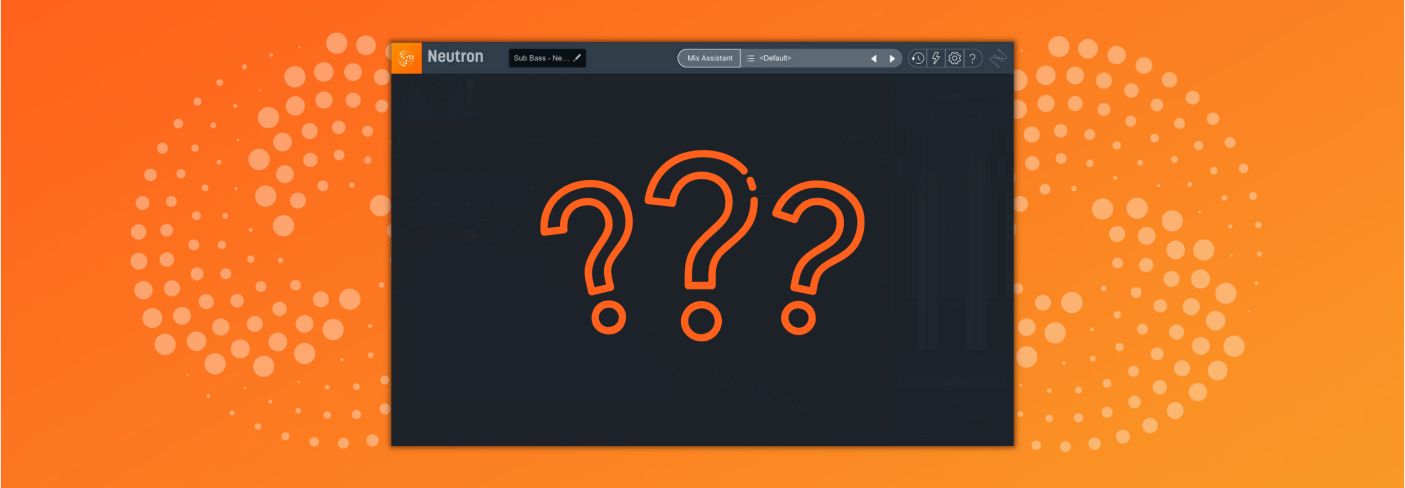
Audio Mixing: 10 Hidden Features in Neutron
Looking for ways to improve your audio mixing workflow? Learn about these 10 “hidden” features in iZotope’s Neutron Pro that can help you get a better sound when mixing music and dialogue, or editing audio for post production.


Neutron


Ozone Advanced
This article references a previous version of Neutron. Learn about 

Neutron 5
Want to follow along as you learn about these new features? Start your free trial of


iZotope Music Production Suite Pro: Monthly
Looking for even more “hidden” features tutorials? Take a look at Ozone Pro, Nectar Pro, and RX Pro for Music’s hidden or lesser known workflows.
1. Unlock the power of Neutron’s Masking Meter
For longtime users of Neutron, the Masking Meter is perhaps no surprise. However, there’s still heaps of people who know a little about it, but not enough to truly take advantage of its power. So let’s break down how to find it in Neutron and how it can help you in your next mix.
When Neutron is used on two or more tracks in your DAW, Masking Meter uses inter-plugin communication to show you areas in the EQ where one track clashes with another. You can use the Masking Meter between two individual tracks, an individual track and a bus, between two buses, the choice is yours.
Once you’ve got two Neutron plug-ins set up, you’ll spot the Masking Meter icon.
Masking meter location in Neutron
When you click the dropdown menu, Neutron will look for other iZotope plug-ins in your session. To keep things simple, I’ve placed another Neutron on the bass track, so it populates for me here in this menu.
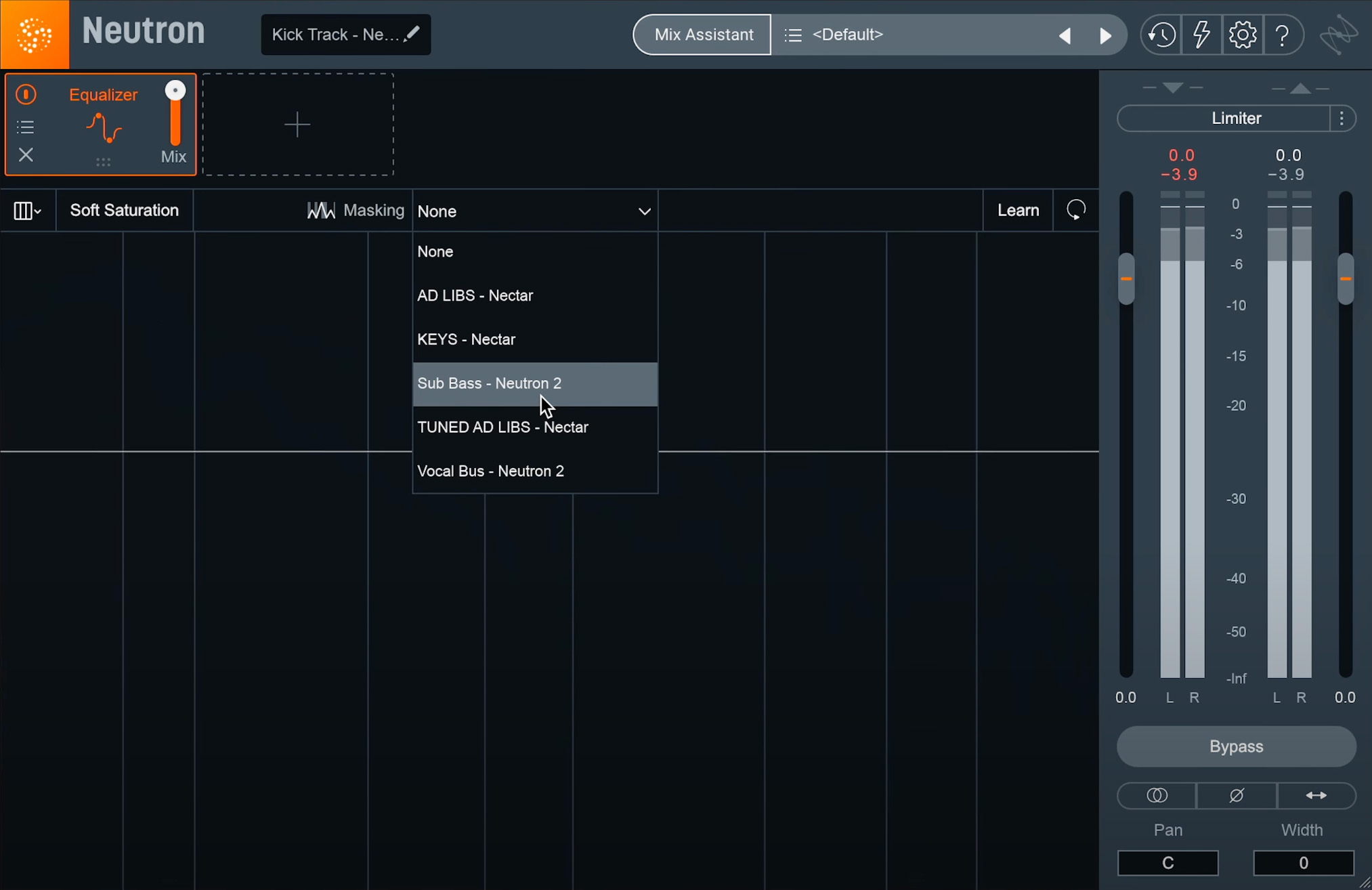
Neutron will look for other iZotope plug-ins in your session, and you can select them from the dropdown menu
By clicking on that track, the interface of the EQ changes and we can see some new controls. At the bottom of the EQ window, we have two tabs. The first represents the Neutron we’re currently using, and the second represents the Neutron on the other track.
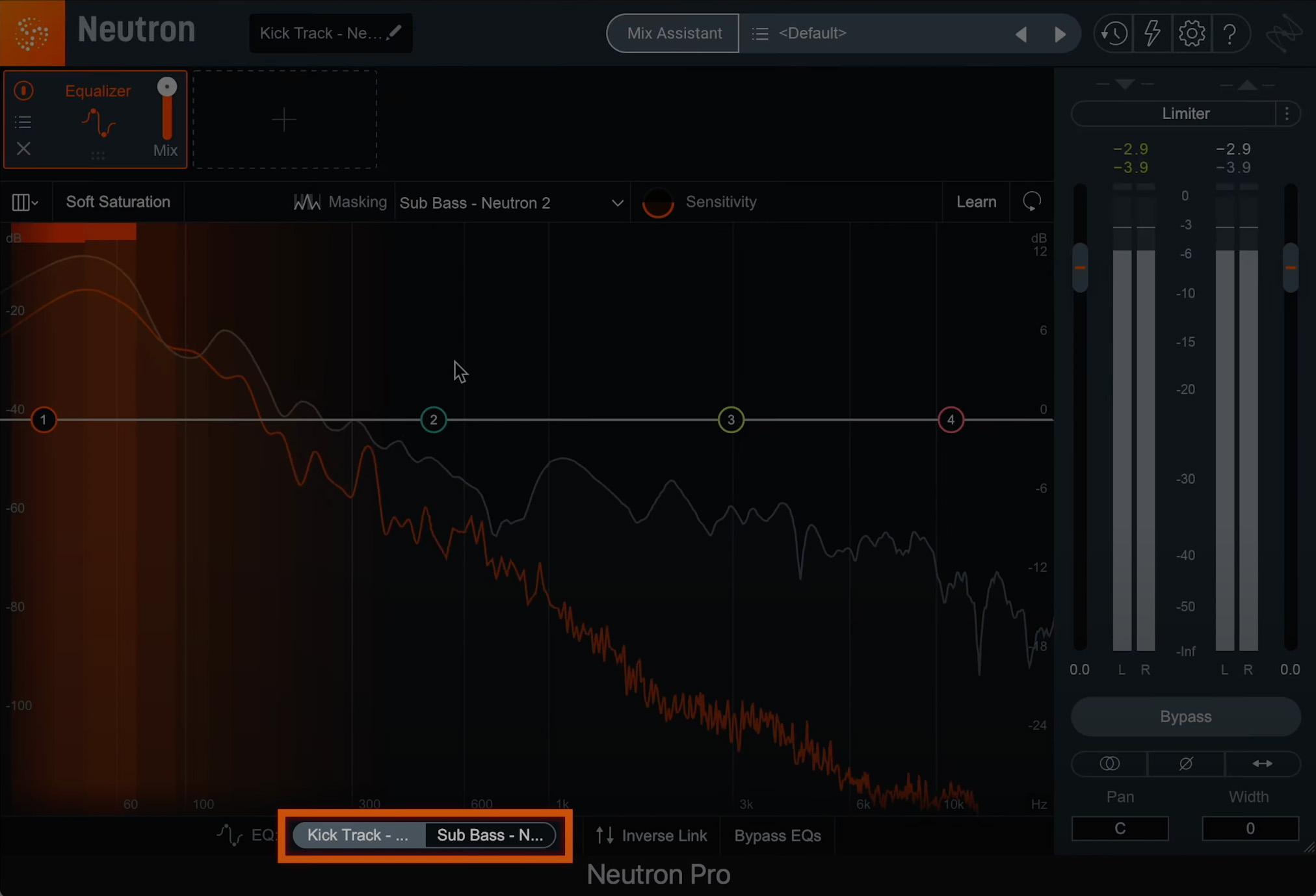
You can select the different tabs to unmask the different tracks in Neutron
We’re also seeing some new elements in the plug-in. The orange trace represents the frequency energy of the track on the other Neutron. The intermittent orange flashes represent where masking might be occurring between my two tracks.